
TickTick: Task Management and Productivity App Review 2024
Hey there, fellow go-getters!
If you’ve landed on this post, chances are you’re like me – always on the hunt for that one app that promises to declutter your mental space while keeping your aspirations and daily tasks on a neatly organized list.
Well, you might just be in luck, because today, we’re taking a no-frills look at TickTick.
Is TickTick the secret ingredient to mastering the art of ticking off life’s checkboxes?
Let’s find out together!
What is TickTick?
So, you’ve probably heard of TickTick floating around the digital sphere or maybe seen it casually mentioned by that productivity guru you follow. But what’s the real deal with it?
- Your Digital Sidekick: Imagine a friend who never forgets. That’s TickTick. It’s not just a to-do list; it’s your personal task-keeping hero.
- More Than Tasks: Sure, it handles your tasks like a pro, but it’s also packed with features—reminders for your meetings, due dates for your projects, and even tracking for your new yoga habit.
- User-Friendly: No tech headaches here. TickTick is all about simplicity. It’s like it knows you’ve got zero time to waste.
- Self-Care Champion: Productivity is cool, but TickTick gets that ‘you time’ is non-negotiable. It’s here to ensure your wellness doesn’t take a backseat.
- For the Go-Getters: If you’re about hitting goals and savoring life’s pauses, TickTick is your rhythm keeper. It’s about smart time use, not just busy time.
TickTick - Productivity and Time Management App

Uncover the strengths and limitations of TickTick in our detailed review. Explore how its habit tracking, built-in timer, and task management features can streamline your daily routine, and decide if its premium version is right for you. Ideal for enhancing personal and professional productivity.
Product Currency: $
Product Price: 35.99 - 49.99 per year
Product In-Stock: InStock
4.8
How does TickTick help in task management?
In the world of never-ending to-dos, TickTick stands out as a tool that simplifies the chaos of daily tasks. It’s about giving you a clear path through the forest of your workday and personal life.
Here’s the kind of difference TickTick can make:
- Clarity in the Clutter: By moving tasks from your mind to TickTick, you gain clarity. It’s like decluttering your brain, leaving you with a focused mind to tackle what’s important.
- Streamlined Organization: TickTick’s approach to task management is all about streamlining. It aligns your tasks in a neat, orderly fashion so you can see everything at a glance.
- Conscious Prioritization: Decide what needs your attention first. TickTick doesn’t just store tasks; it helps you prioritize them, so you’re always ahead of the game.
- Balance Your Load: It’s about balance, too. TickTick helps you evenly distribute your workload over time, preventing those all-too-familiar burnout days.
First Impressions Matter – Navigating TickTick
Diving into a new app can often be daunting, but the real test is in how quickly it feels familiar and functional. In this section, we’ll explore just how user-friendly TickTick is, especially for those of us who don’t have the time to scale a steep learning curve.
- Simplicity is Key: Right off the bat, TickTick greets you with a clean, uncluttered interface. It’s like a breath of fresh air in a world of overly complex apps.
- Intuitive Design: Even if you’re new to task management apps, TickTick feels natural. Navigating through tasks, lists, and settings is a breeze – as if the app knows what you need next.
- Quick Task Entry: For those of us on the go, adding a new task is just a few taps away. No digging through menus or getting lost in details. It’s quick, straightforward, and oh-so-satisfying.
- Adapts to Your Pace: Whether you’re a power user or just need the basics, TickTick adjusts to your pace. It’s like having an app that understands your lifestyle and doesn’t try to overwhelm you.
I’ll never forget the time I tried a highly recommended app and ended up more confused than organized, and lost in its complex features. It was a stark reminder that user-friendliness is key. So, when I first opened TickTick and found its interface to be intuitive and straightforward, it was a game-changer.
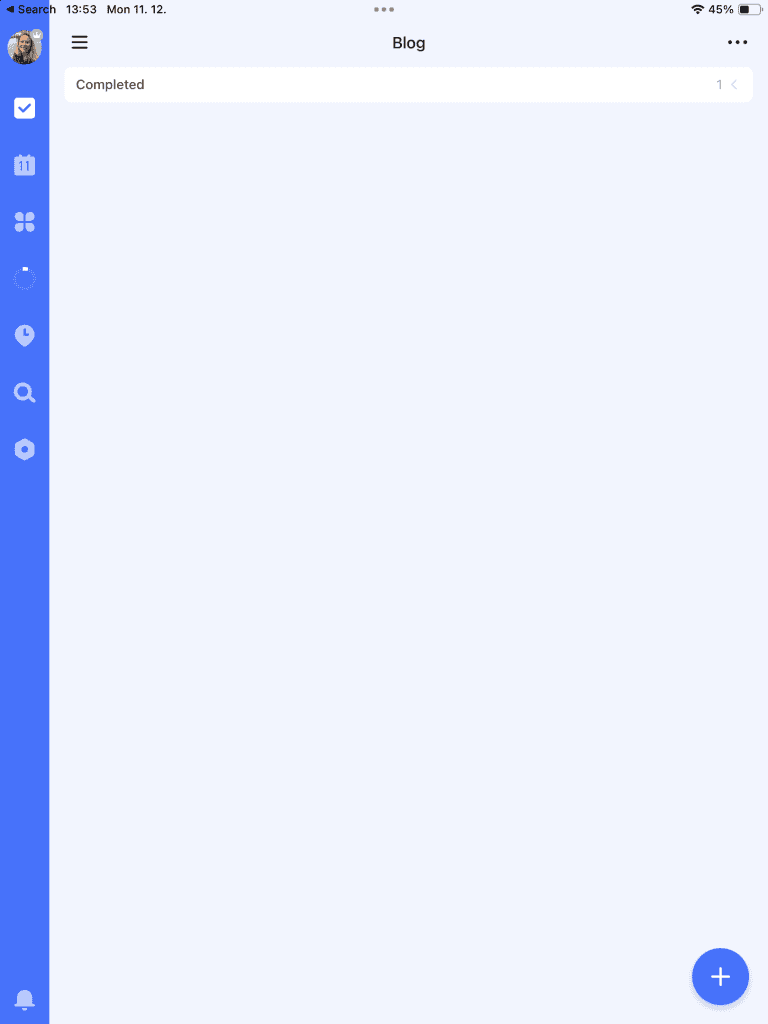
Setting Up for Success – Getting Started with TickTick
Embarking on your TickTick journey is all about laying the groundwork for success. In this section, we’ll glance at how straightforward it is to get started with TickTick, setting the stage for productivity and clarity in your everyday hustle.
Mastering the Layout – Navigating Your TickTick Dashboard
Getting your bearings in TickTick is surprisingly simple, thanks to its well-thought-out organization. Here’s a quick guide to finding your way around:
- Main Dashboard: When you open TickTick, you’re greeted by a clean, clear dashboard. This is your command center, where your tasks and lists are neatly displayed.
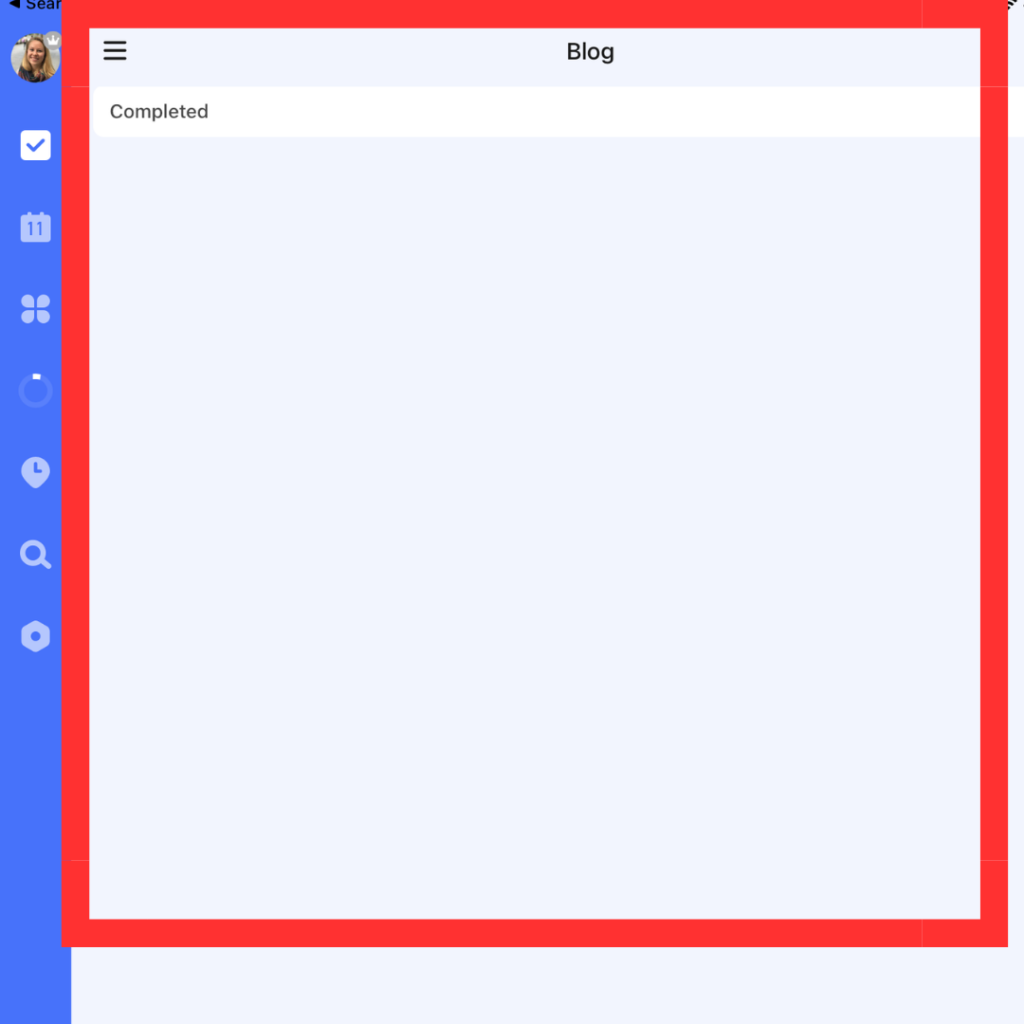
- Task Lists on the Side: On one side, you’ll find your task lists. Whether it’s work, personal, or that side project, each list is just a click away.
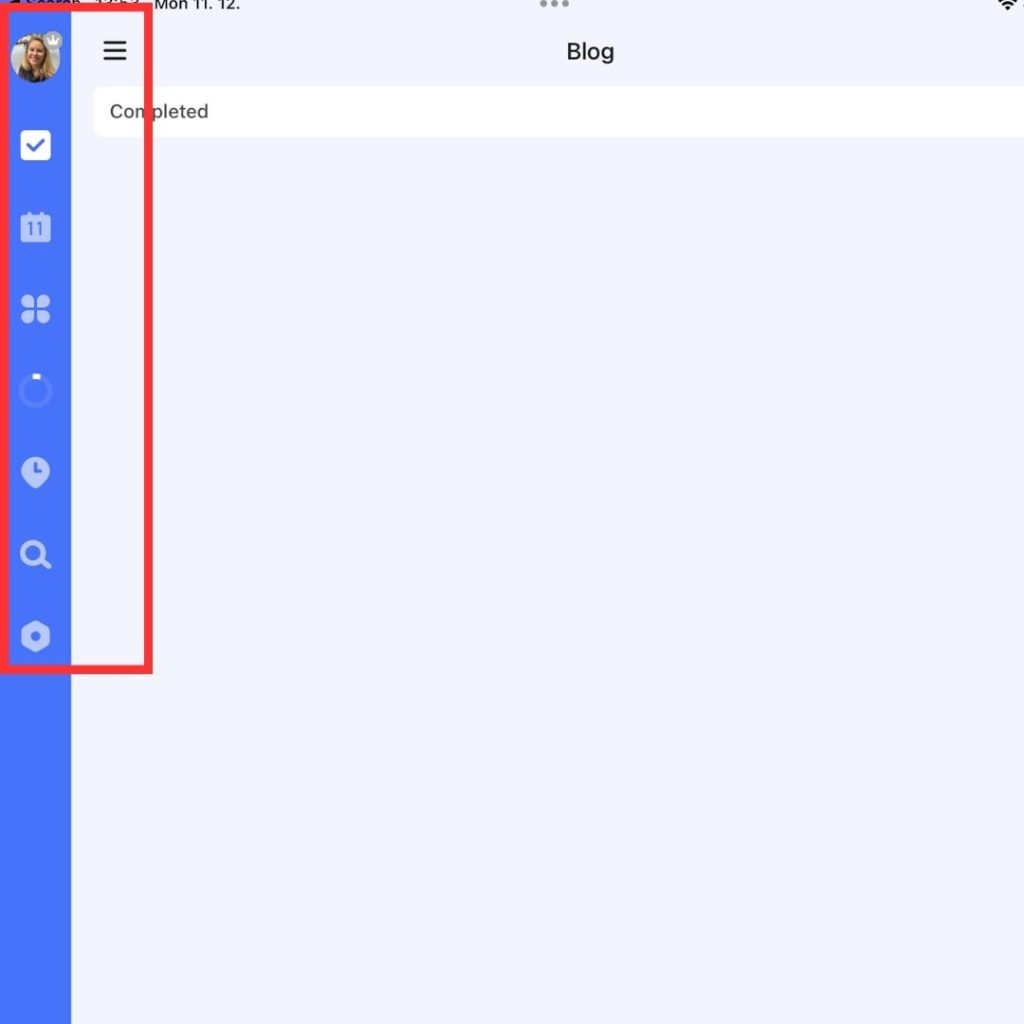
- Top Bar for Quick Actions: The top bar is your shortcut to adding new tasks, accessing settings, or switching views. It’s all about quick, easy access.
- Calendar View: For a broader look at your week or month, the calendar view is a gem. It integrates your tasks into your schedule, so you can plan ahead with ease.
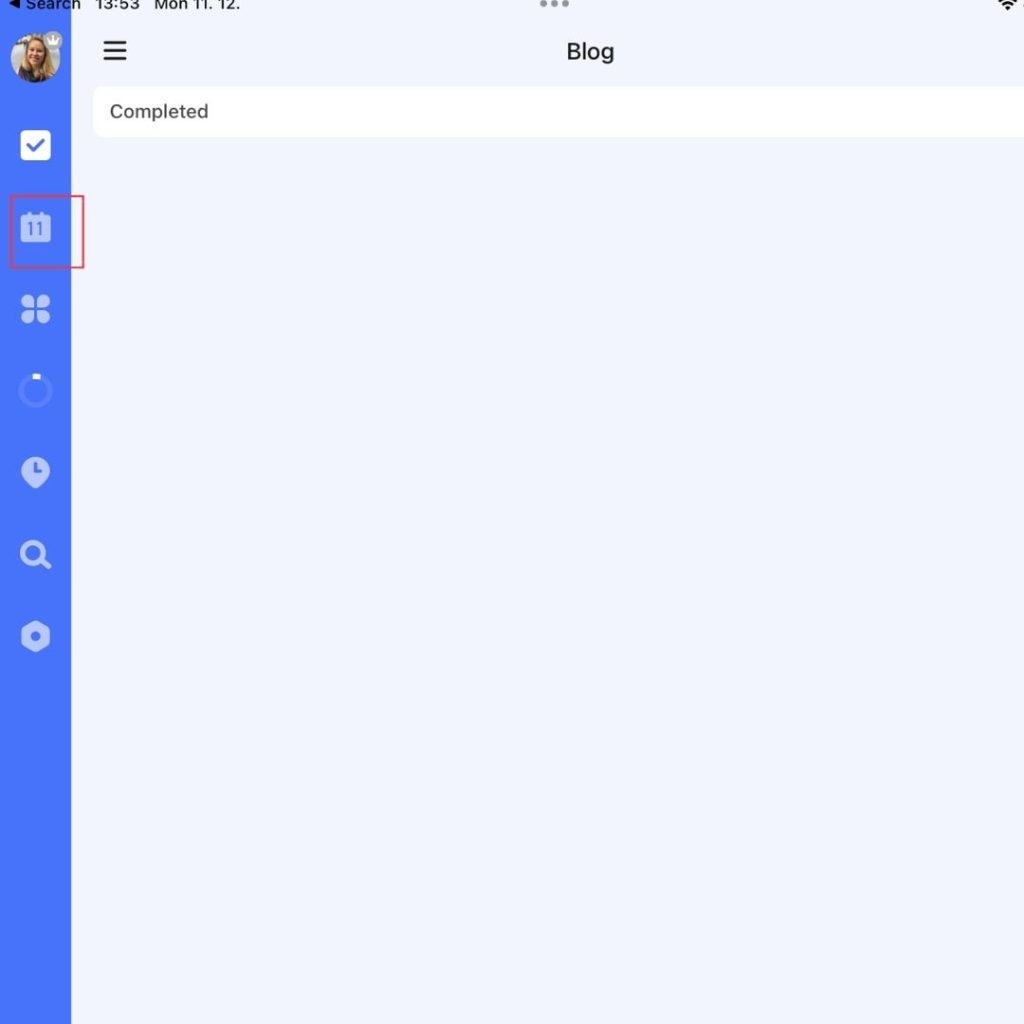
When I first opened TickTick, the clean layout struck me immediately. It felt like stepping into a calm workspace, where everything had its place. As someone who gets overwhelmed by clutter, this was a big win for me.
More Than Just Tasks – TickTick’s Unique Features
While TickTick shines as a task manager, it’s the extra features that truly set it apart.
Let’s delve into some of the unique aspects that elevate TickTick from a simple to-do list app to a multifaceted productivity tool.
Task Management
Task management is the heart of TickTick, and it’s brilliantly designed to turn chaos into order.
Here’s how it excels in helping you manage your tasks:
- Effortless Task Creation: Adding a new task is as simple as typing in a box. Whether it’s a quick note like “Email John about the meeting” or a more detailed plan, the process is intuitive and speedy.
- While heading out, you remember you need to prepare a report. Just open the app, type “Prepare monthly report,” and it’s on your list. No fuss, no muss.
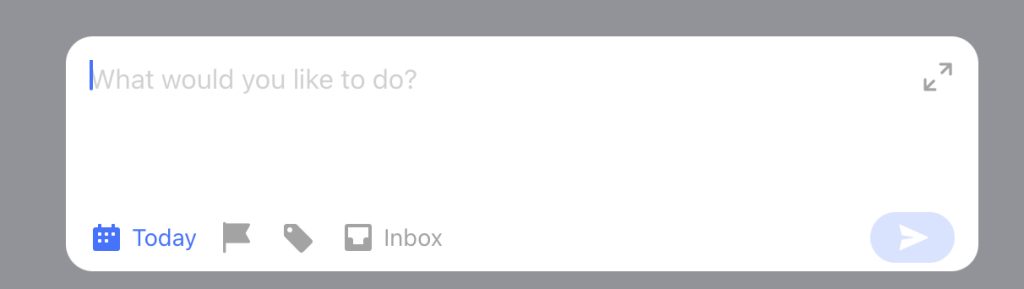
- Customizable Details: Each task can be as detailed or as simple as you like. You can add due dates, set priorities, and even attach files or subtasks.
- For a task like “Plan weekend trip,” you can add subtasks such as “Book hotel,” “Research restaurants,” and “Create an itinerary.” This breaks down a big task into manageable chunks.
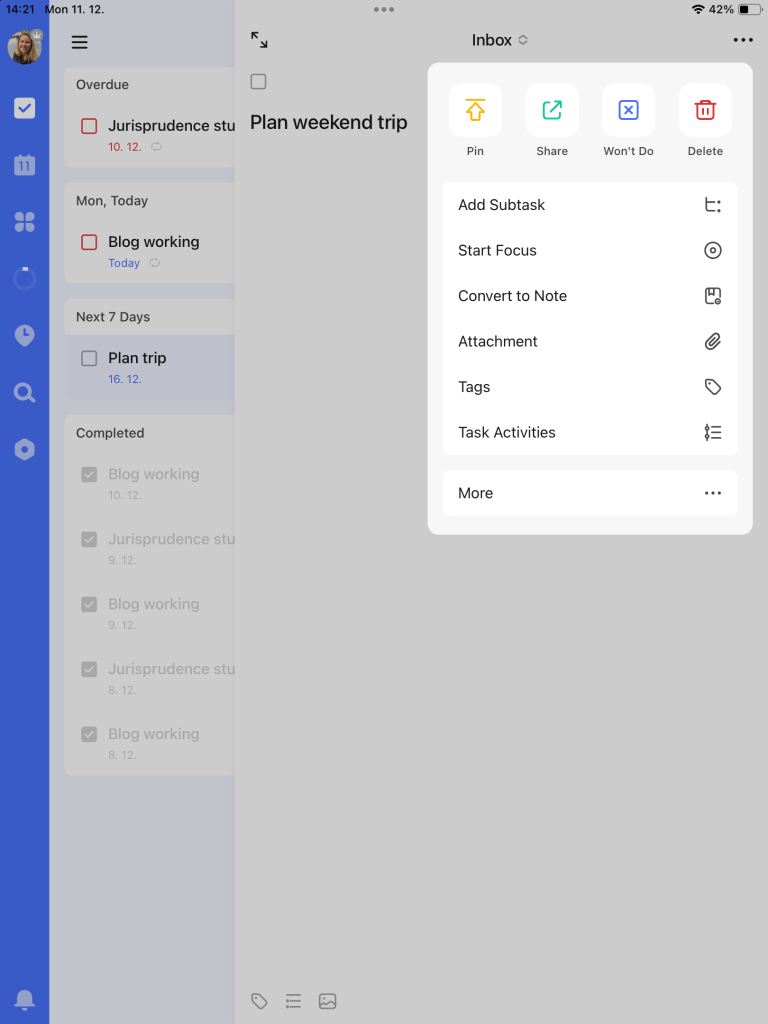
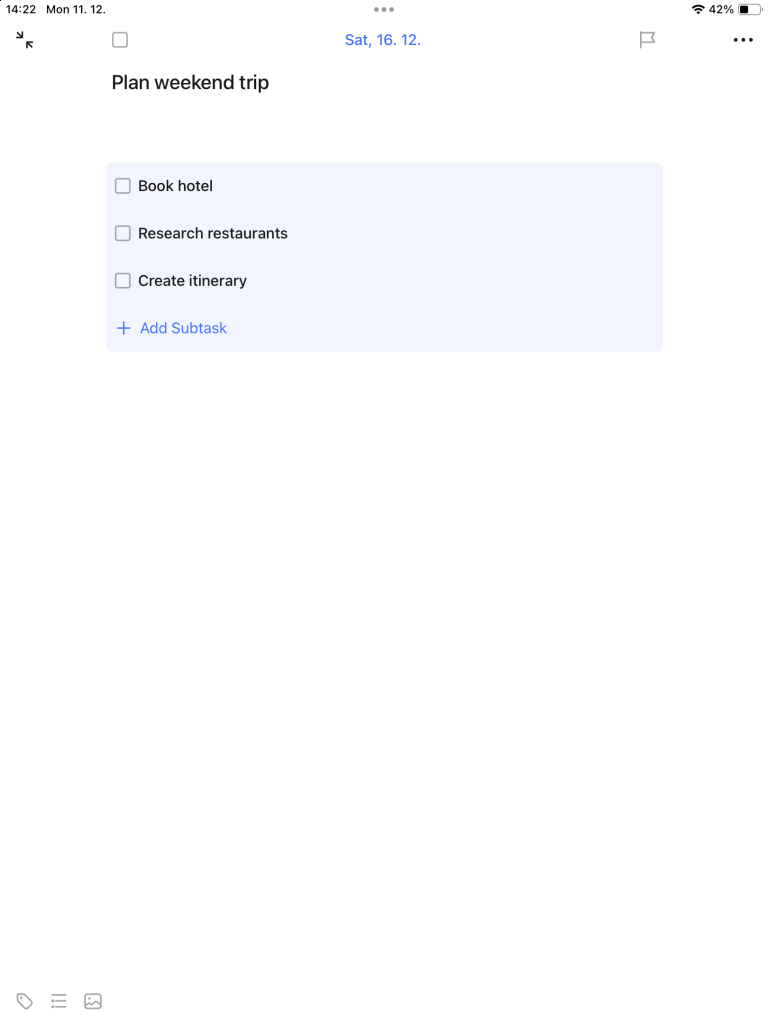
- Sleek Interface for Task Viewing: Tasks are displayed in a clean, clutter-free way. You can view them in a list, or switch to a calendar view to see how your tasks align with your schedule.
- This flexibility in viewing options is great. Whether you’re a list-lover or a calendar fan, TickTick has you covered.
- Smart Reminders & Notifications: Never miss a deadline with TickTick’s smart reminders. You can set notifications based on time or location.
- Set a reminder for “Send weekly report” every Friday at 3 PM. TickTick will nudge you at just the right time.
- Cross-Device Synchronization: Start a task on your phone, tweak it on your tablet, and complete it on your laptop. Your task list is synced across all your devices.
- This is incredibly convenient for the modern-day professional who’s always on the move but needs to stay on top of their tasks.
Creating my first task was a breeze. I simply typed ‘Prepare for Monday’s presentation,’ and I was all set. The intuitive design meant I spent less time figuring out the app and more time getting things done.
List Organization
List organization in TickTick is a game-changer for anyone looking to bring order to their tasks.
Here’s how this feature stands out:
- Tailored Task Categories: You can create lists for every aspect of your life, from ‘Work‘ to ‘Home‘, ‘Fitness‘, or even ‘Books to Read‘. It’s your personal system, customizable to your needs.
- Create a ‘Work‘ list for your professional tasks and a ‘Groceries‘ list for your weekly shopping. It keeps different areas of your life neatly compartmentalized.
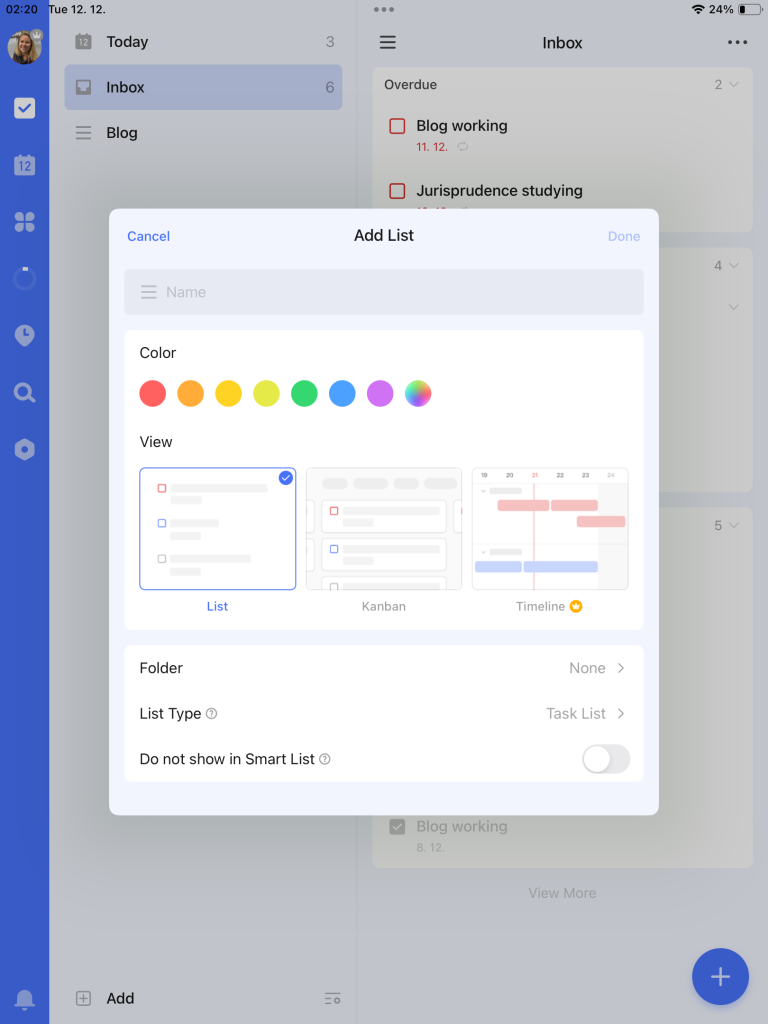
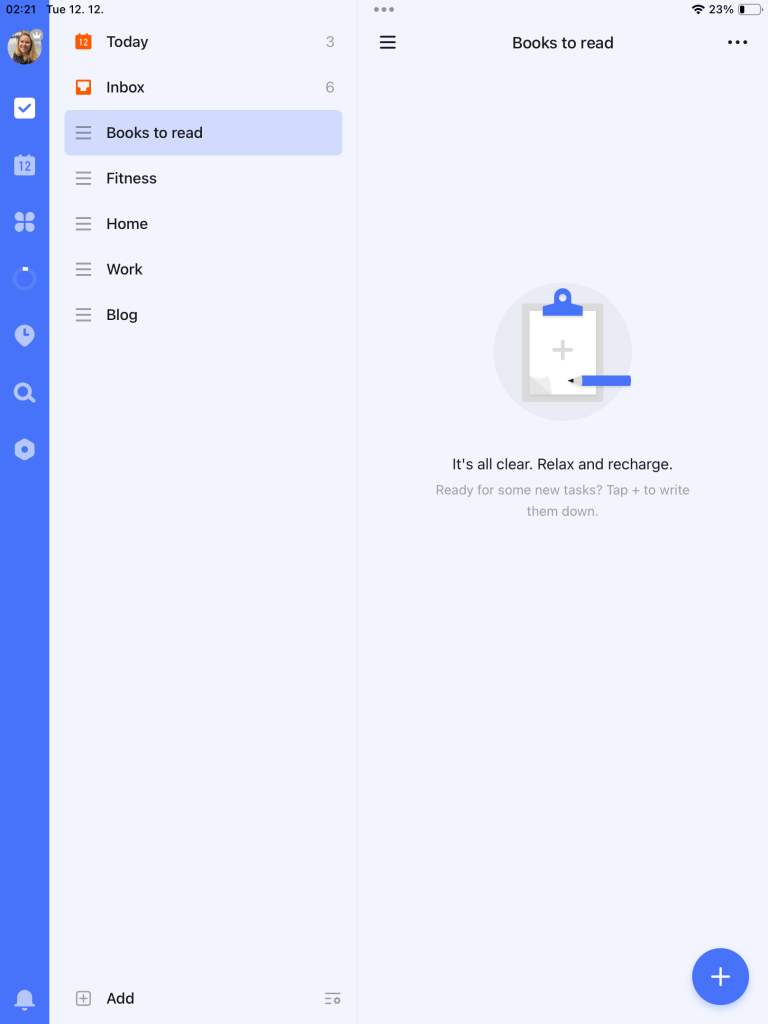
- Color-Coding for Easy Identification: Assign colors to different lists for quick visual identification. This not only makes your lists easy to distinguish but also adds a personal touch.
- Color-code your ‘Urgent Tasks‘ list in red for high visibility, and your ‘Personal Goals‘ list in blue for a calming effect. It’s a simple yet effective way to navigate your tasks.
- Drag-and-Drop Functionality: Organizing tasks within and across lists is as easy as dragging and dropping them. This feature is perfect for when priorities shift, and tasks need to be rearranged.
- The drag-and-drop feature is incredibly user-friendly. It makes re-prioritizing tasks feel less like a chore and more like organizing a puzzle.
- Collapsible Lists for Clutter-Free Viewing: If your TickTick is bustling with numerous lists, the collapsible feature helps you focus on one list at a time, reducing visual clutter.
- Collapse all lists except your ‘Today’s Tasks’ list for a focused view of your day’s priorities.
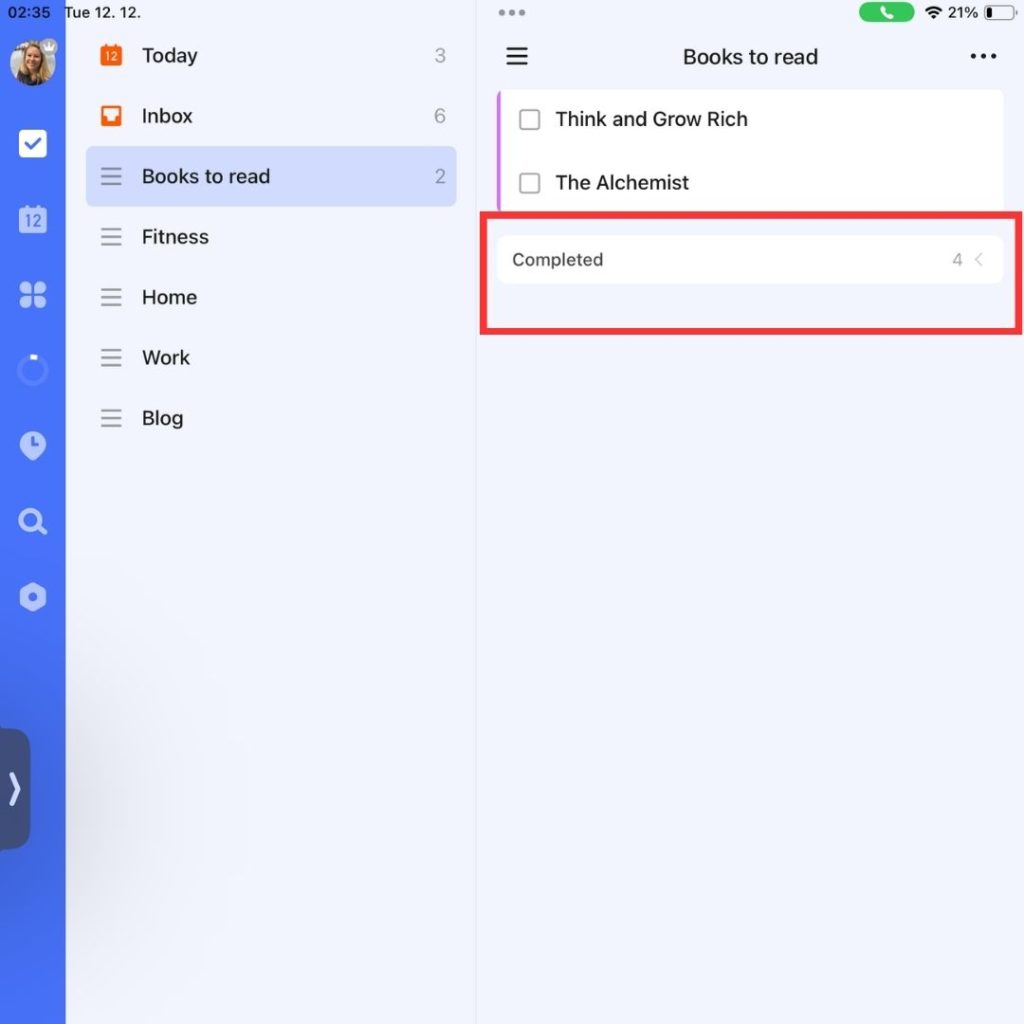
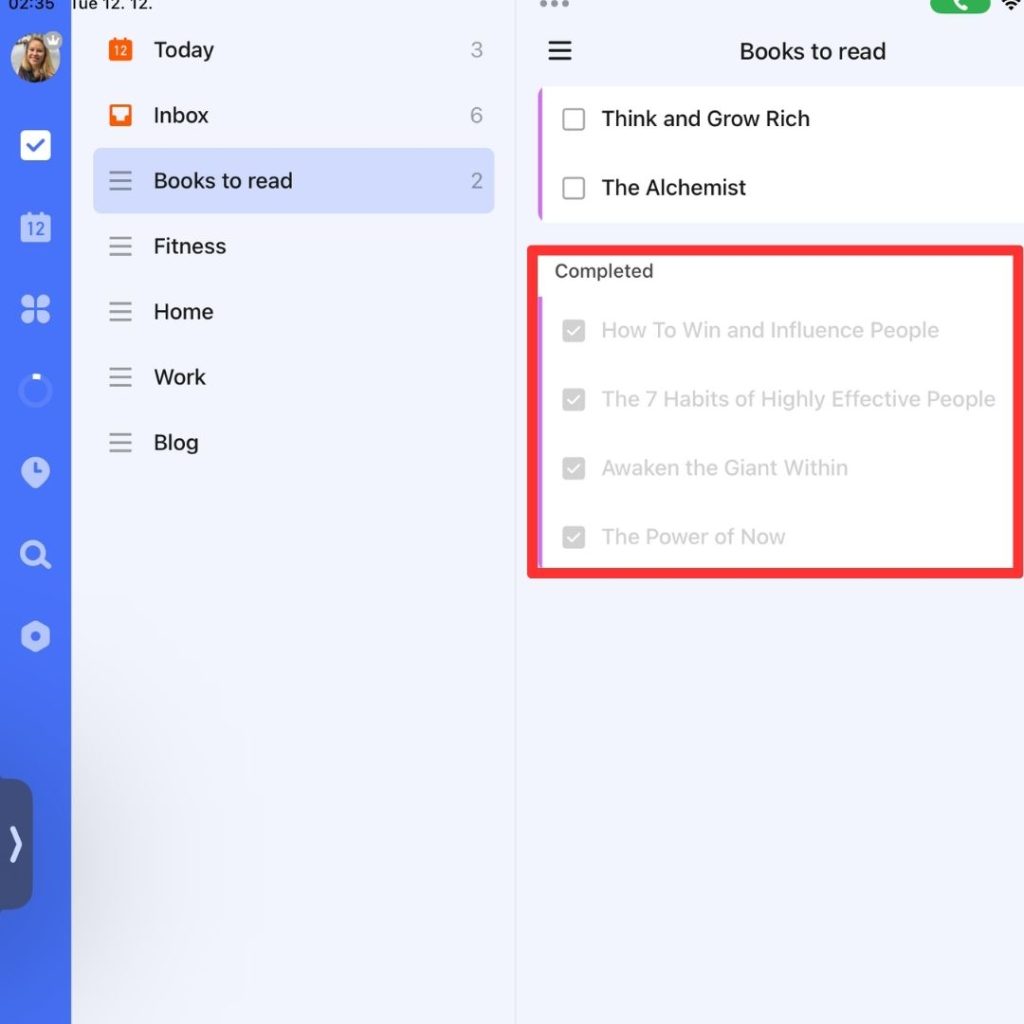
Task Comments
Task comments in TickTick are a key feature for enhancing collaboration and clarity within your tasks.
- Add Context to Tasks: Leave comments on tasks to provide additional details or context. This feature is particularly useful in collaborative projects, where you might need to share updates or specific instructions.
- On a task like “Prepare Presentation,” add a comment like “Focus on Q3 results” to guide team members on what to include.
- Track Task Evolution: Comments can also serve as a log of how a task has evolved over time. This is useful for reviewing the decision-making process or understanding the history of a task.
- The ability to track the progression of a task through comments is invaluable, especially for complex tasks that involve multiple stages or decision points.
- Mention Team Members: If you’re working in a team, you can mention specific members in a comment to ensure they receive a notification. This ensures that important updates or queries are seen by the right people.
- Attachment Support: In addition to text, you can also attach files to comments. This enhances the utility of comments by allowing you to share relevant documents or images directly within a task.
- Attach a draft of a document to a task and add a comment asking for specific feedback or revisions
File Attachments
The file attachments feature in TickTick is an essential tool for integrating relevant documents directly into your tasks.
- Direct Attachment of Relevant Files: Attach files directly to tasks. This can be anything from documents, spreadsheets, and images, to PDFs, making all relevant information readily accessible within the task.
- Attach a project brief to a task named “Start Project Plan,” so all the necessary details are at your fingertips.
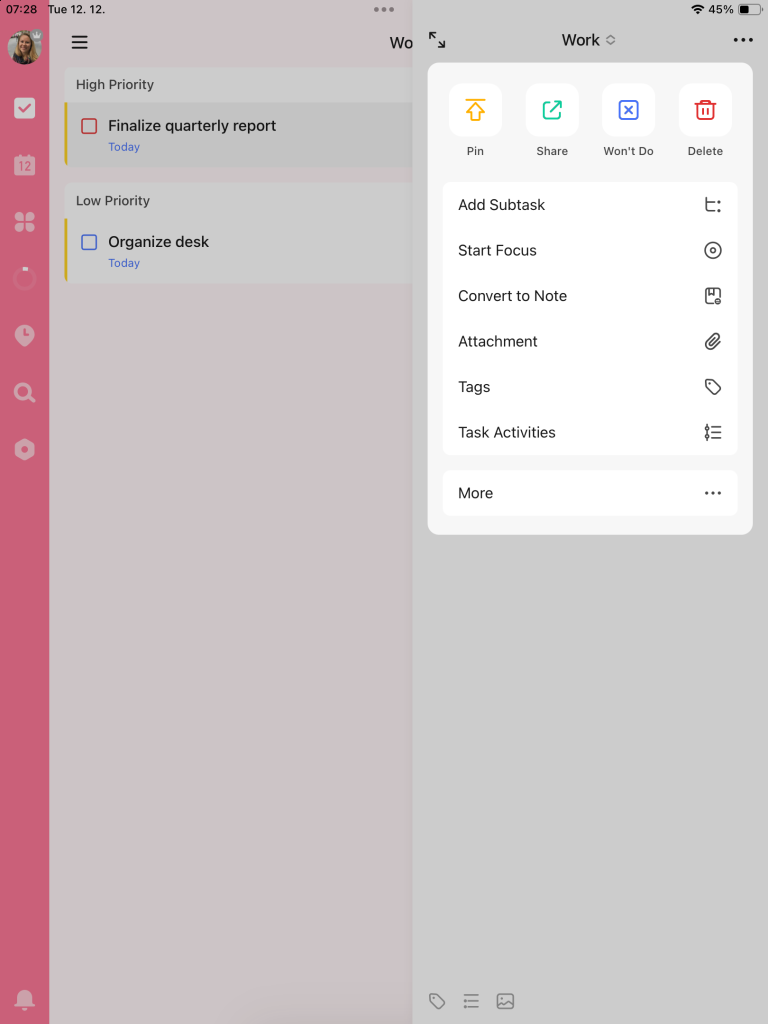
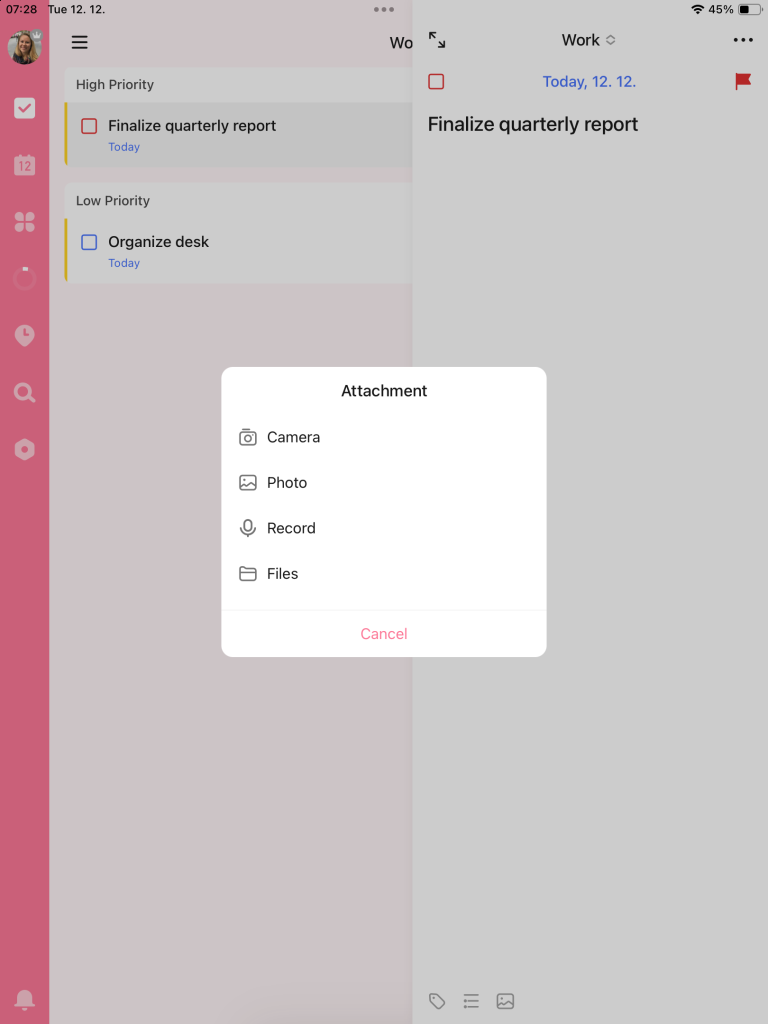
- Easy Sharing of Resources: In a collaborative setting, file attachments make it simple to share resources with team members. Everyone with access to the task can view and download the attachments.
- Practical Use: Share a presentation file on a task assigned to multiple team members. This ensures everyone is working from the same material.
- Centralized Information: Keep all related information centralized within a task. No need to sift through emails or folders to find the documents you need for a specific task.
- The convenience of having all task-related files in one place is a huge time-saver and streamlines the workflow.
- Organized Document Management: This feature helps in keeping your documents organized in relation to specific tasks. It simplifies the process of tracking down and managing various documents related to your to-dos.
- Attach a folder of reference images to a design task. This keeps your design inspirations closely linked to the task at hand.
Cross – Platform Sync
The cross-platform sync in TickTick is a cornerstone feature for anyone juggling tasks across multiple devices.
Let’s explore how this feature enhances your productivity:
- Seamless Task Access: With cross-platform sync, your tasks update in real-time across all devices. Whether you switch from your phone to your laptop or tablet, your task list is always current.
- Add a task on your phone while commuting, and find it waiting for you on your laptop when you reach the office. It’s about continuity and convenience.
- Reliability and Backup: The sync feature also acts as a backup. If your device is lost or damaged, your task list remains safe and retrievable from another device.
- This adds a layer of security and peace of mind, knowing your important tasks and lists are always backed up.
- Instant Notifications: Get real-time notifications on all your devices. You’re alerted about deadlines and reminders, no matter which device you’re currently using.
- Set a reminder for a doctor’s appointment, and get notified on both your smartphone and your smartwatch. It ensures you never miss out on important tasks
The cross-platform sync is fantastic. I can add a task on my phone while commuting and then pick up right where I left off on my laptop. It’s seamless and ensures I never miss a beat.
Reminders & Alerts
TickTick’s reminders and alerts are essential for keeping track of tasks and deadlines.
Let’s see how they help you stay on top of your game:
- Never Miss a Deadline: Set one-time or recurring reminders for your tasks. Whether it’s a one-off meeting or a regular workout session, TickTick ensures you’re reminded in time.
- Set a reminder for “Client Meeting at 3 PM” or a recurring alert for “Monday Morning Team Sync.”
- Snooze Options for Flexibility: If you can’t get to a task right away, the snooze function allows you to postpone reminders. This helps in managing unexpected changes in your schedule.
- The snooze feature is a lifesaver for those days when you’re juggling tasks and need that extra bit of leeway.
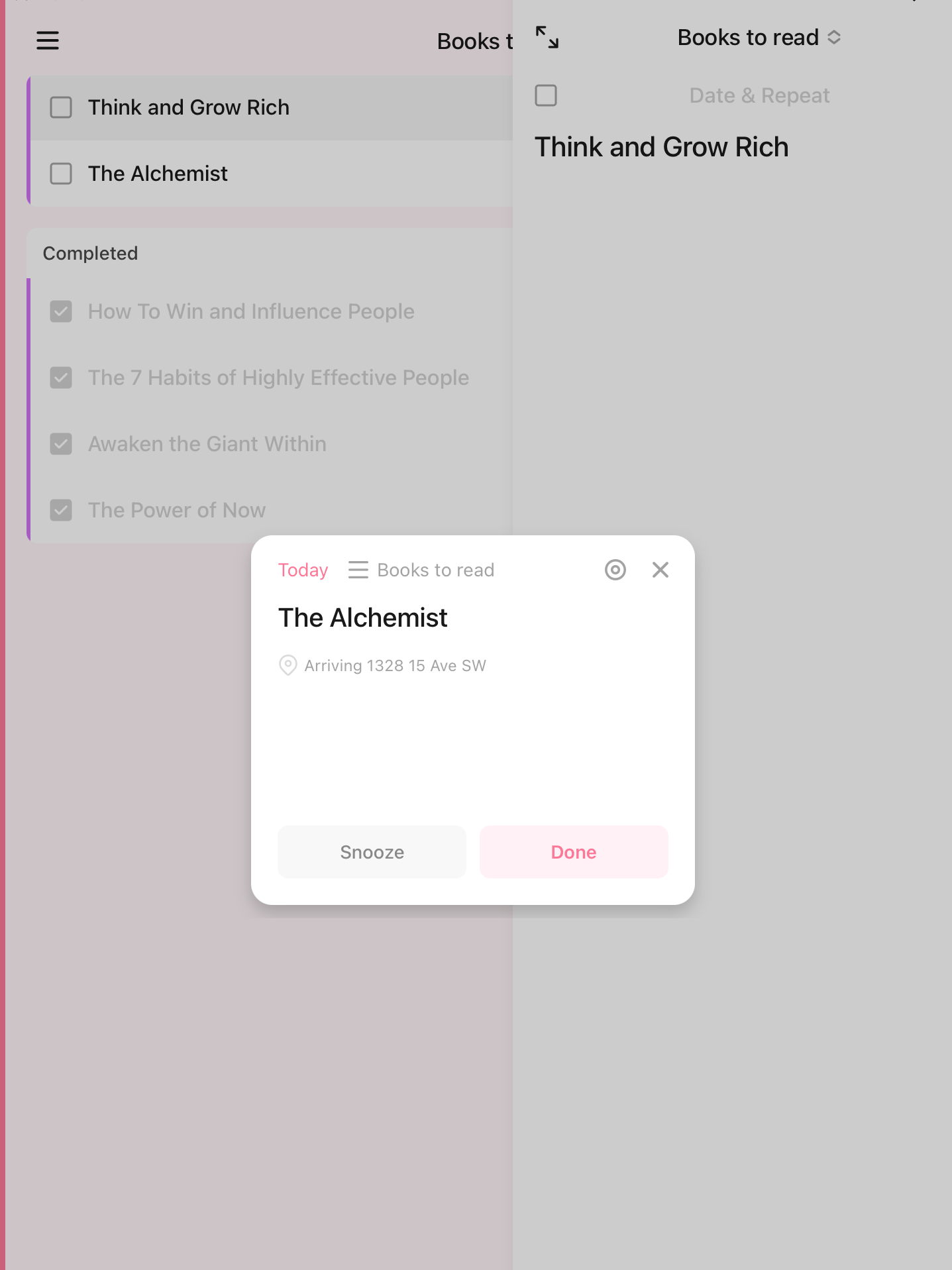
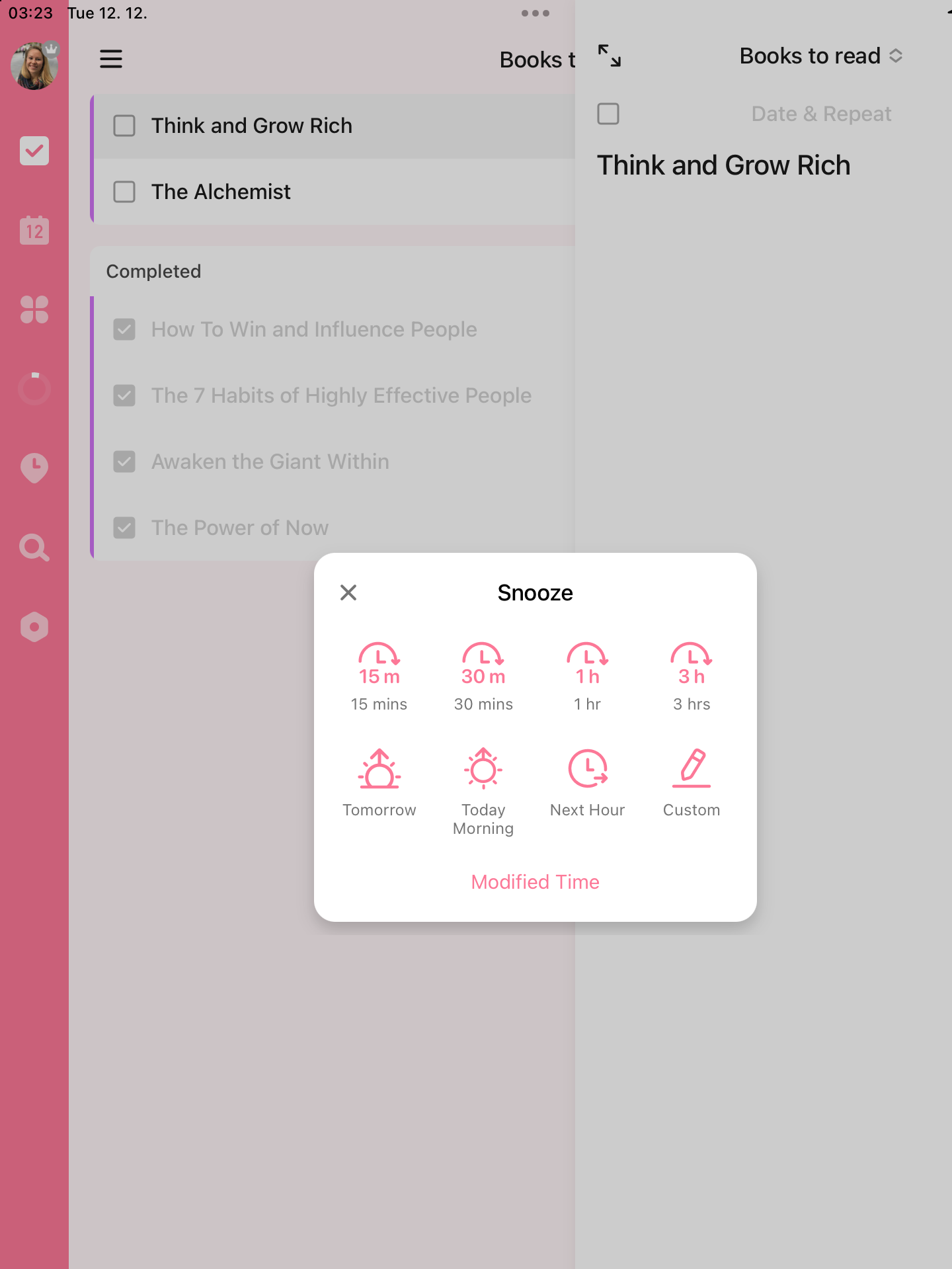
- Alerts for Shared Tasks: Get alerts for tasks in shared lists too. This ensures that collaborative tasks get the same level of attention as your personal ones.
- This is particularly useful in a team environment, where keeping track of collective deadlines is crucial.
- Visual and Auditory Reminders: Choose between various alert types – be it a pop-up notification, an email, or an auditory cue. It caters to different preferences and ensures you’re alerted in a way that works best for you.
- Set an auditory reminder for your morning meditation, so you start your day on a calm note
Location-Based Reminders
Location-based reminders in TickTick are a smart tool for those who want to tie their tasks to specific places.
Let’s explore how this feature can be a game-changer in your daily routine:
- Task Reminders Tied to Locations: Set reminders for tasks that activate when you arrive at or leave a specific location. This feature is perfect for tasks that are location-specific.
- Set a reminder for “Pick up dry cleaning” to trigger when you’re near the dry cleaner. It ensures that tasks relevant to a particular place don’t get overlooked.
- Customizable Geofencing: You can define the geographical area (geofence) for each location-based reminder. Whether it’s as broad as your entire office area or as specific as your local grocery store, you have control.
- Set a reminder for “Buy flowers” to activate when you’re in the vicinity of your favorite florist. It’s a subtle nudge right when you need it.
- Integration with Task List: These reminders integrate seamlessly with your regular task list. You manage them in the same way as time-based reminders but with the added context of location.
- Integrating location-based reminders with the task list is incredibly useful. It bridges the gap between your digital task list and the physical world, adding a layer of context to your tasks.
- Perfect for Errands and Chores: This feature is especially handy for errands or household chores. It helps in making your trips more efficient and ensures you don’t forget crucial tasks when you’re out and about.
- For busy individuals, this feature can be a significant time-saver. It helps in optimizing errands, reducing the chances of multiple trips for forgotten items.
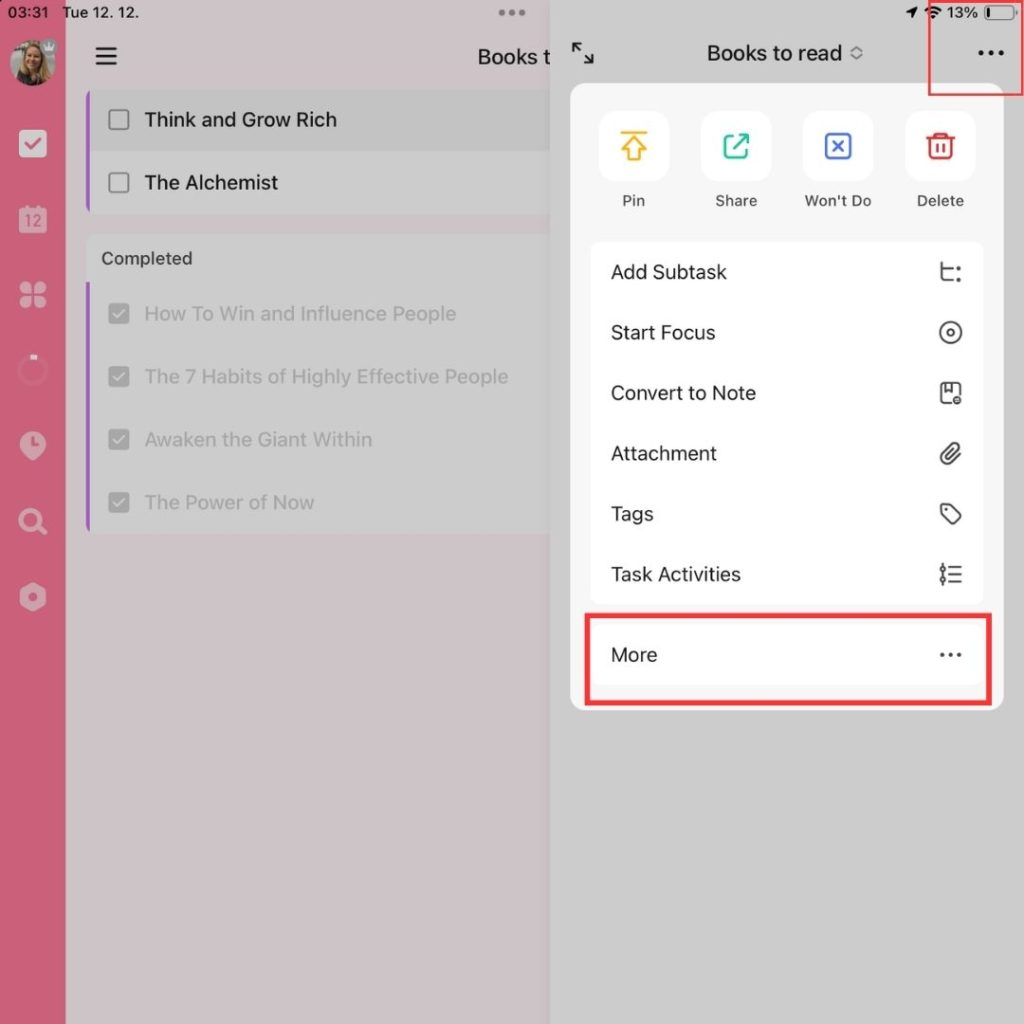
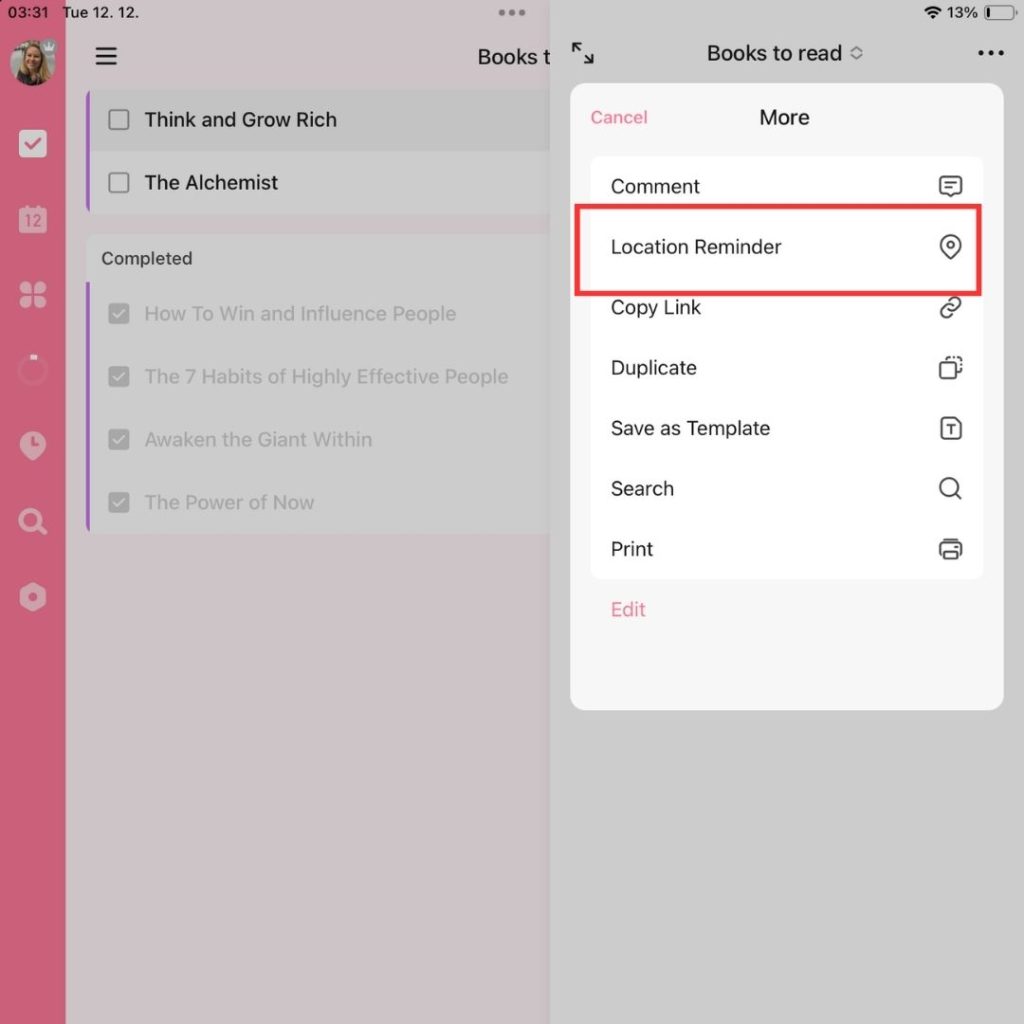
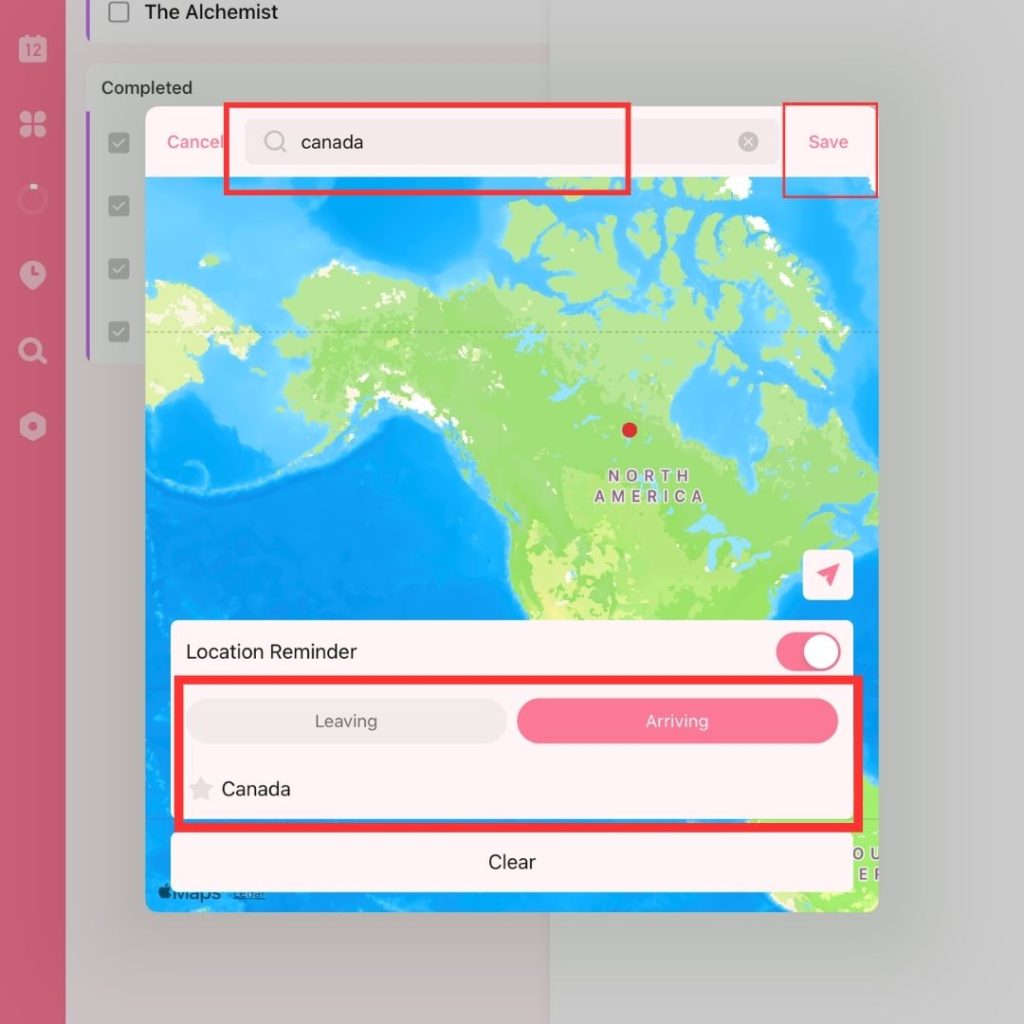
Priority Levels
The priority levels feature in TickTick is a strategic tool for managing tasks based on their urgency and importance.
Let’s see how this helps in effective prioritization:
- Color-Coded Priority System: Assign priority levels to tasks using a color-coded system. High-priority tasks are marked in red, medium in orange, and low in blue, making it visually easy to identify what needs immediate attention.
- Mark urgent work tasks like “Finalize quarterly report” with high priority (red), while a low-priority task like “Organize desk” can be marked in blue.
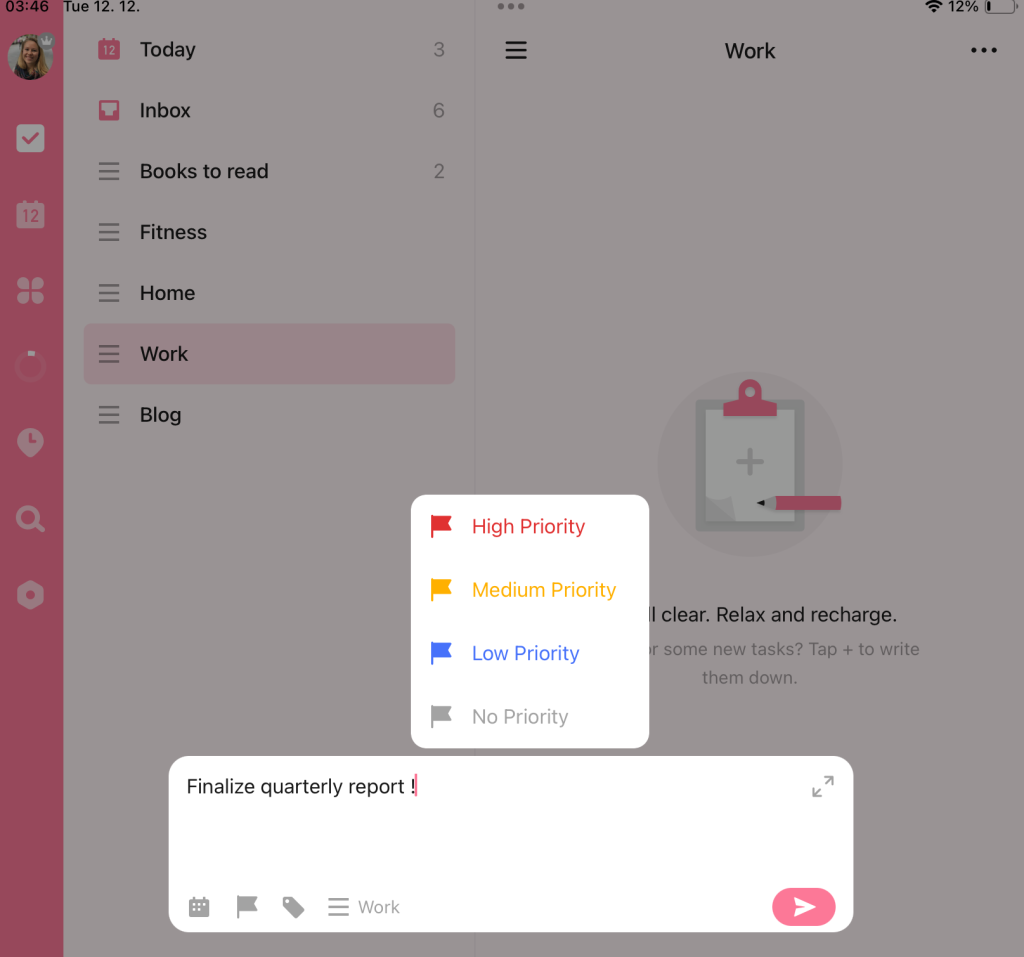
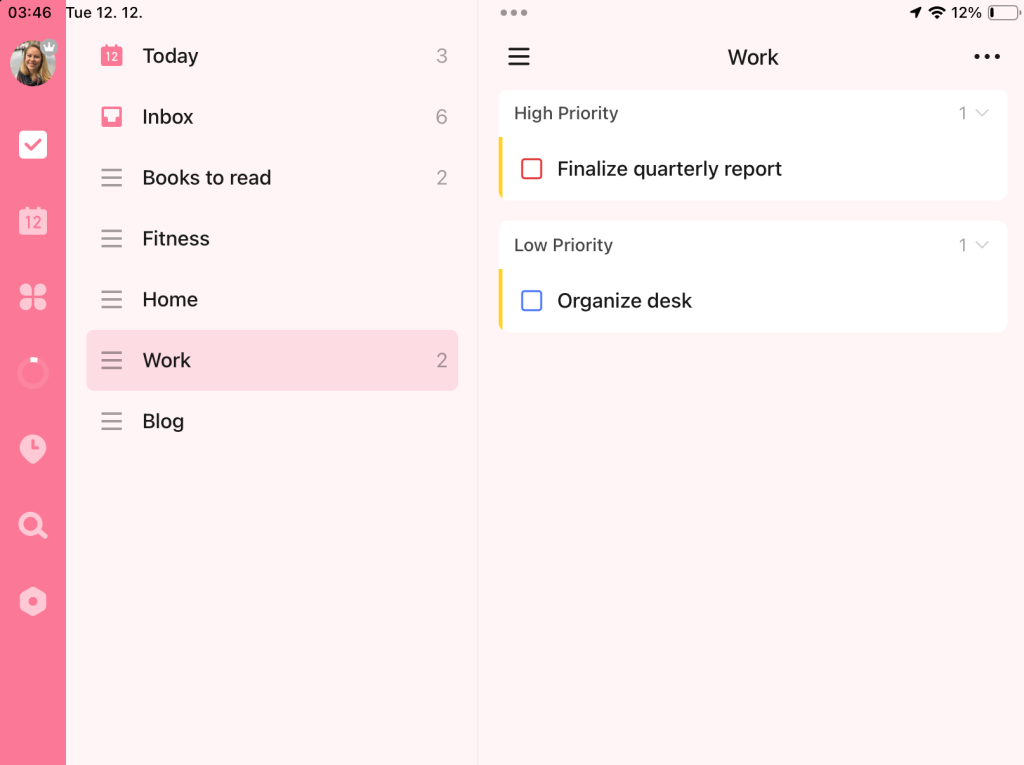
- Focus on What Matters Most: This feature helps you concentrate on high-priority tasks, ensuring that critical deadlines and important activities aren’t lost amidst less pressing tasks.
- At the start of your day, filter tasks to view high-priority items first. This ensures you tackle the most crucial tasks when your energy levels are at their peak.
- Integrate with Calendar and Lists: Priority levels work seamlessly with TickTick’s calendar and list views. You can see your tasks organized by priority in your daily, weekly, or monthly views, aiding in strategic planning. (Note: Weekly and monthly views are a PRO feature)
- Value: This integration means that prioritization isn’t just a one-off task; it’s an ongoing part of your task management and planning process.
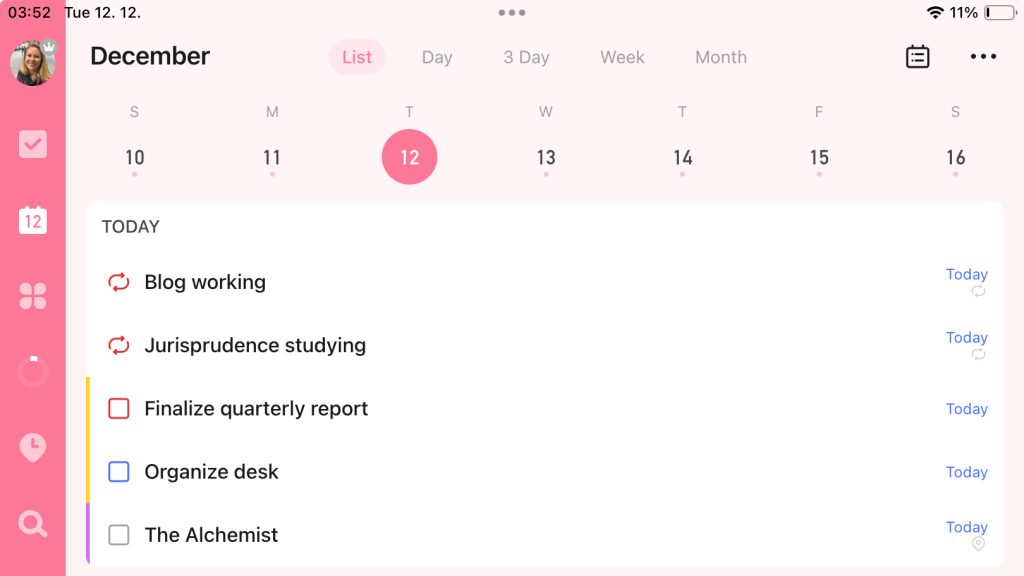
Tags & Filters
TickTick’s tags and filters feature is a dynamic way to organize and access your tasks efficiently. Here’s how this functionality enhances task management:
- Custom Tags for Better Organization: Create custom tags for your tasks to categorize them in a way that makes sense for you. Tags can be based on the nature of tasks, project names, locations, or even priority levels.
- Tag tasks related to your side hustle with “Freelance” or use tags like “Urgent” for high-priority items.
- Filter Tasks for Focused Views: Use filters to view tasks that meet certain criteria. This could be a combination of lists, tags, priorities, and deadlines. Filters help in narrowing down your task list to what’s most relevant at the moment.
- Set a filter to show only “High Priority” tasks due this week. This allows you to focus on what’s urgent and avoid getting sidetracked by less pressing tasks.
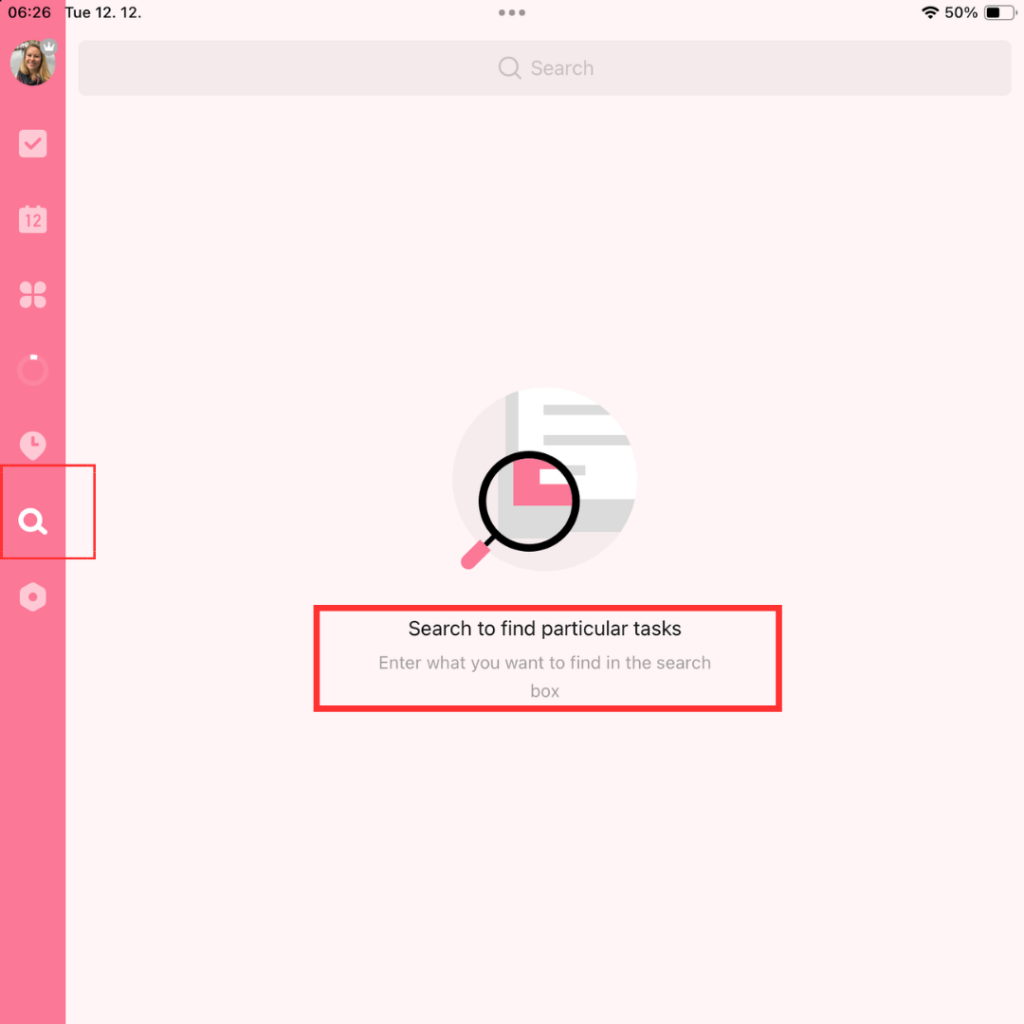
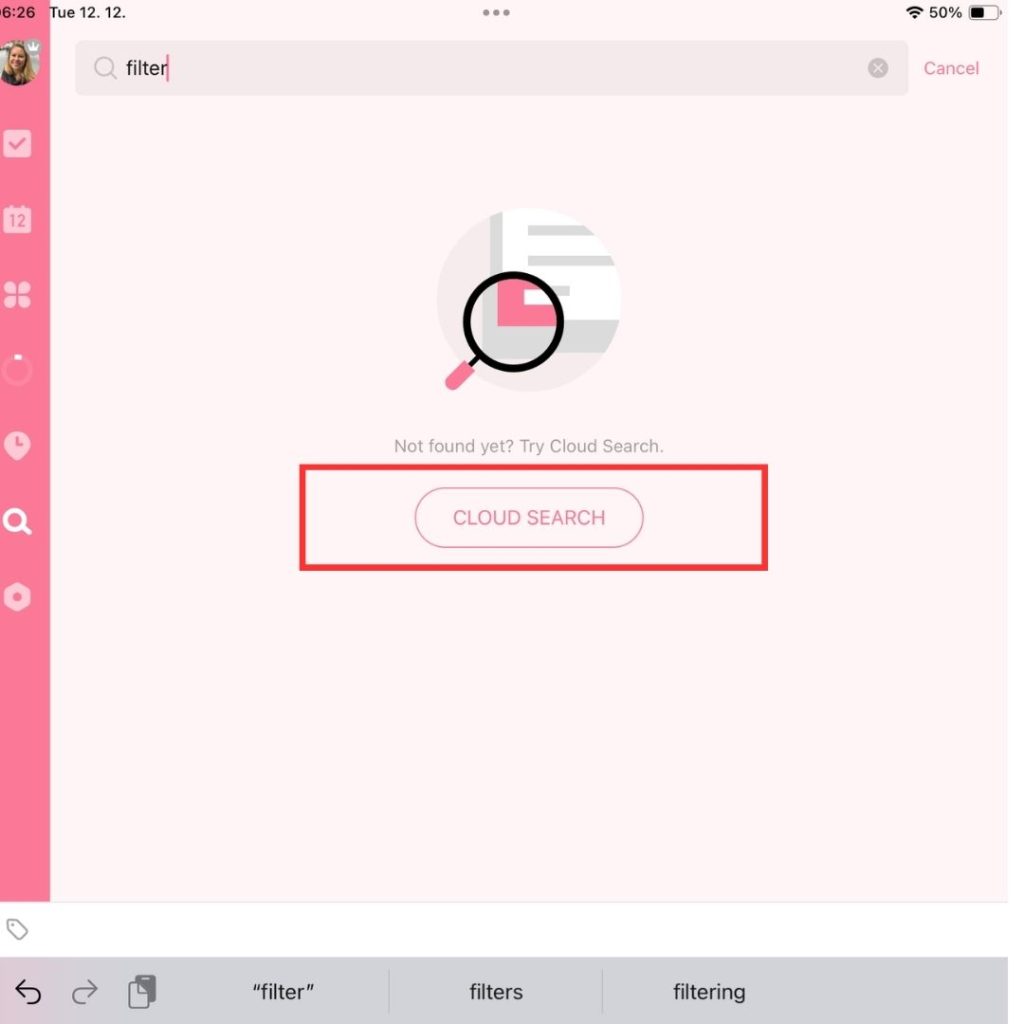
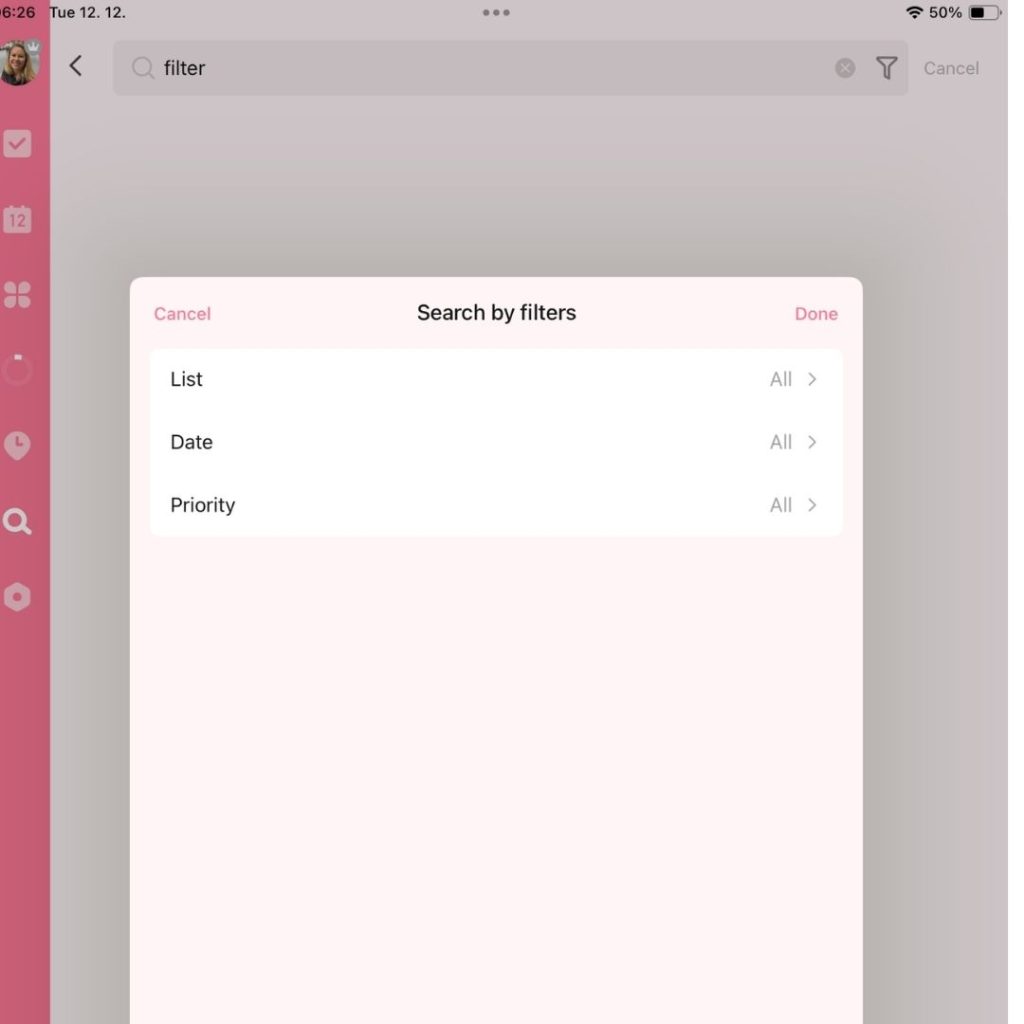
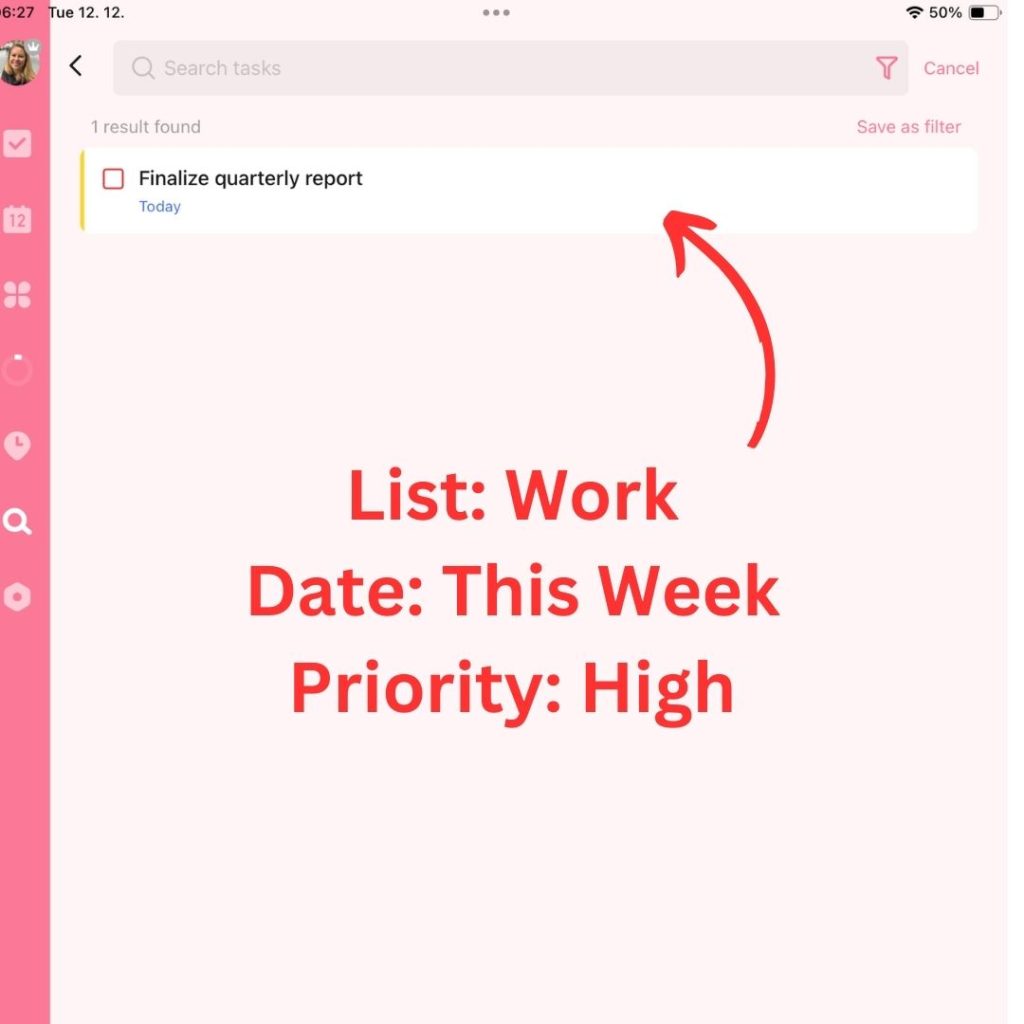
- Save Filters for Quick Access: Once you create a filter that you find useful, you can save it for quick access in the future. This saves time and keeps your workflow smooth. (PRO Feature)
- The ability to save custom filters is a massive time-saver, especially when you deal with a large number of tasks across various projects.
- Combine Tags with Calendar and List Views: Tags and filters work in conjunction with TickTick’s calendar and list views, offering a comprehensive perspective of your tasks across different organizational parameters.
- This feature allows for a high level of task management customization, making TickTick adaptable to diverse personal and professional needs.
- Efficient Task Searching: With tags and filters, finding specific tasks becomes a breeze. No more scrolling through long lists; a few clicks and you have exactly what you need in front of you.
- Quickly locate all tasks tagged “Email” when you’re setting aside time to clear your inbox.
Habit Tracking
TickTick’s habit-tracking feature goes beyond task management, focusing on personal development and consistency.
Here’s how it supports you in building and maintaining habits:
- Customizable Habit Creation: Set up habits you want to develop, like ‘Morning Yoga‘ or ‘Daily Reading‘. You can specify the frequency and the best time of the day for these habits.
- Create a habit of ‘Drinking 8 glasses of water daily‘. TickTick allows you to track this throughout the day, encouraging consistency.
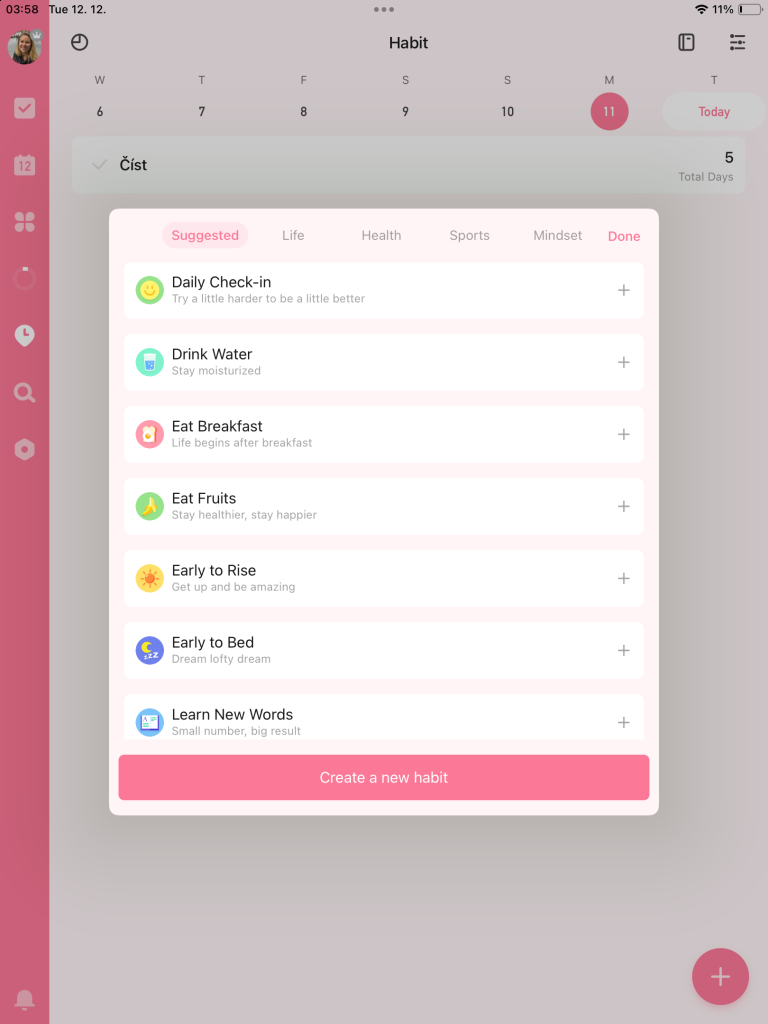
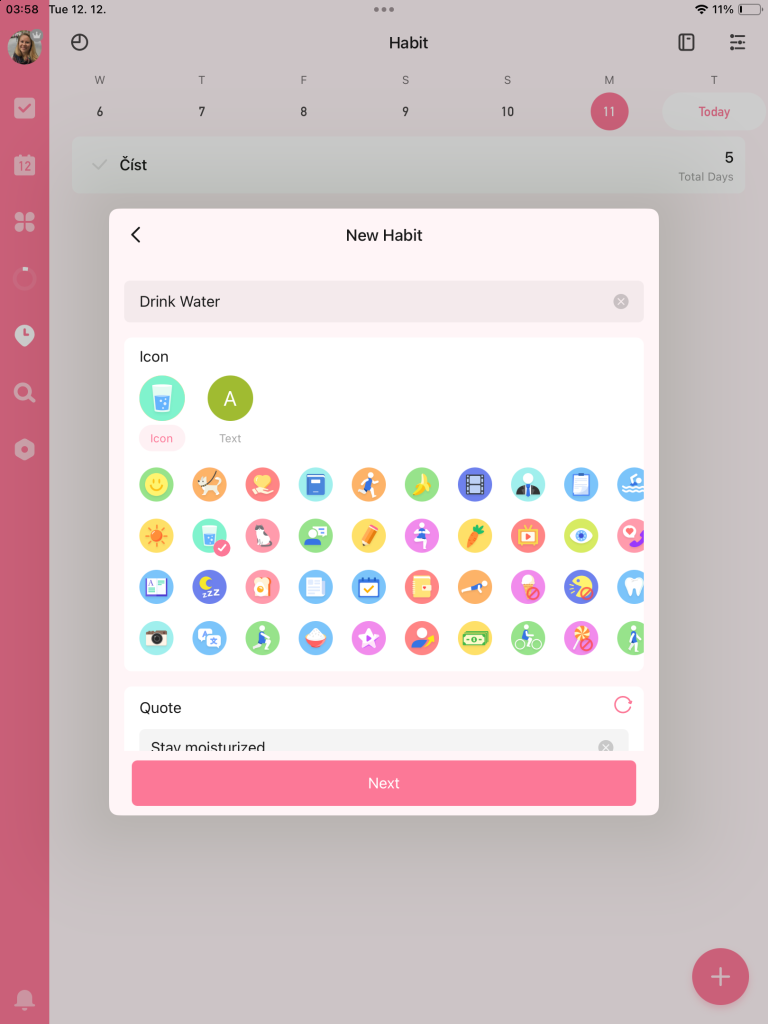
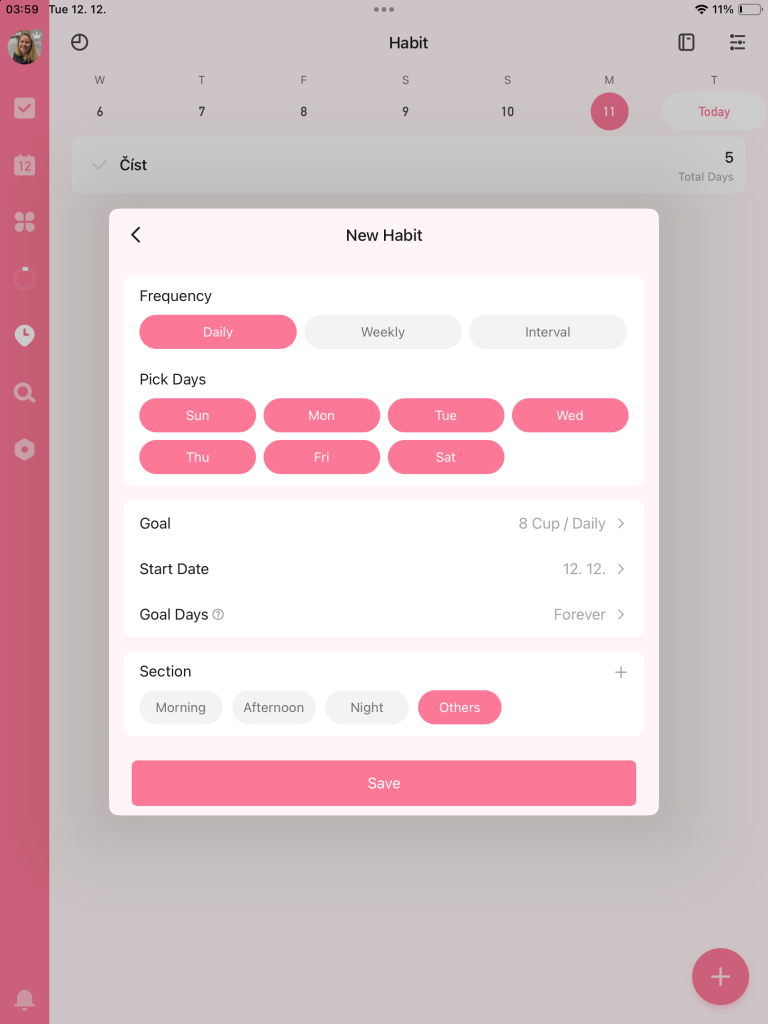
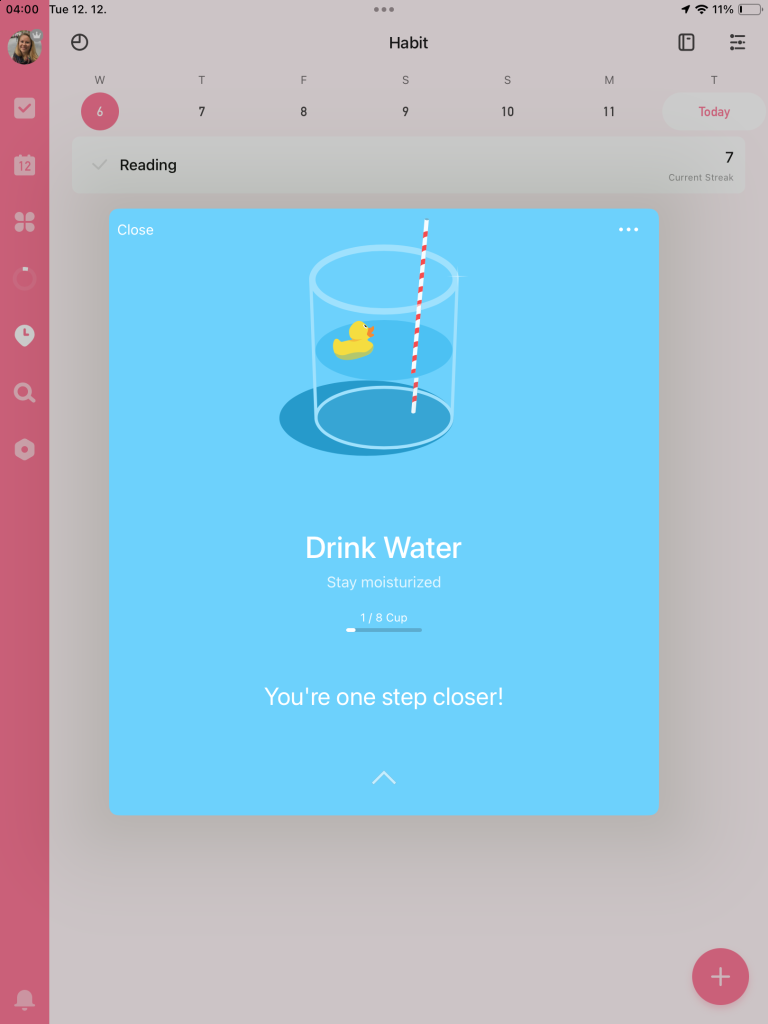
- Visual Progress Tracking: For each habit, TickTick provides visual trackers that show your progress over time. Watching your success streak grow can be a huge motivational boost.
- Track your ‘30 minutes of daily exercise‘ habit. The visual streaks make it rewarding to see how many consecutive days you’ve stayed on track.
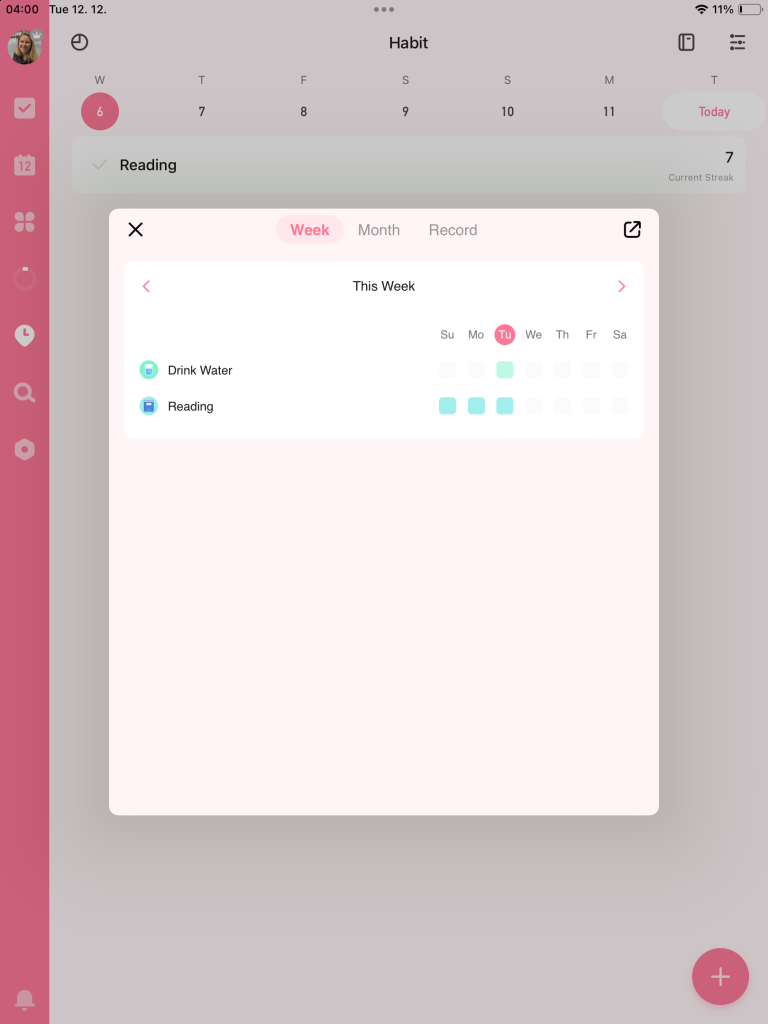
- Reminders for Habits: Set reminders for your habits to ensure you don’t miss them. These gentle nudges help in embedding these habits into your daily routine.
- The reminder feature is especially useful for habits that are easy to forget in a busy schedule, like taking short breaks for stretching or mindfulness.
- Integrating Habits with Daily Tasks: Habits you’re tracking appear alongside your daily tasks. This integration helps in treating them with the same importance as your other to-dos.
- Having your habits visible alongside your tasks reinforces the idea that personal growth is just as important as professional or practical responsibilities.
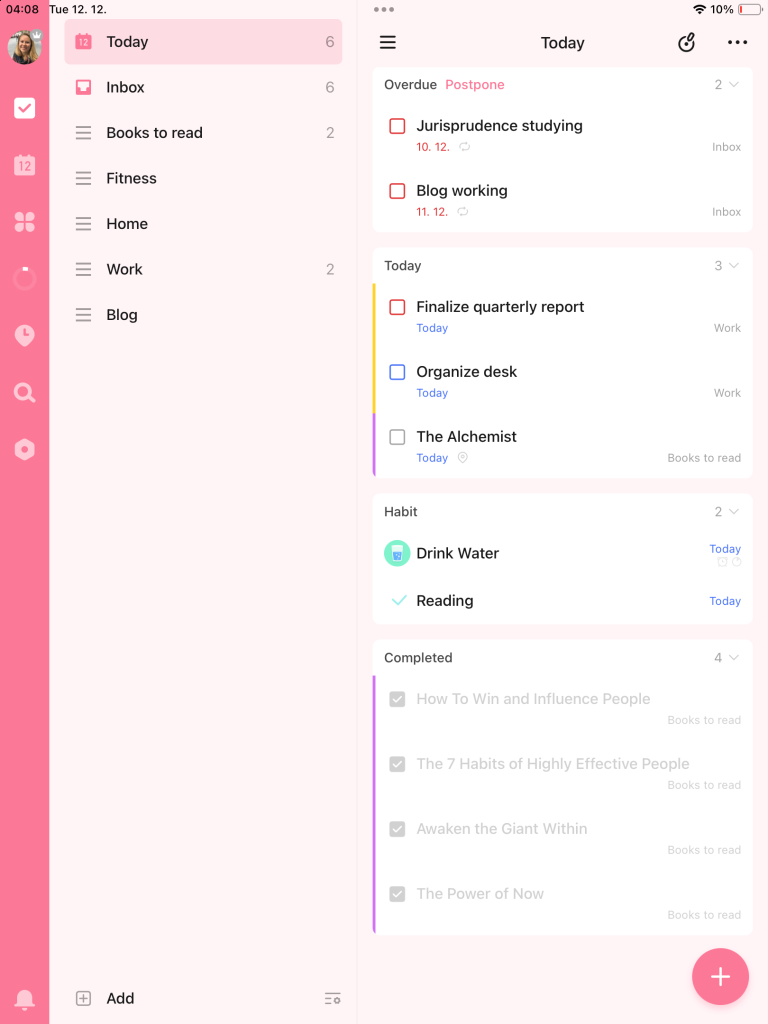
- Custom Habit Categories: Organize your habits into categories like ‘Health‘, ‘Learning‘, or ‘Productivity‘. This categorization helps in keeping a balanced focus across different areas of self-improvement.
- Under ‘Health‘, you might track habits like ‘Sleep for 7 hours‘ and ‘Take vitamins‘. This categorization helps in maintaining a holistic approach to wellness.
The habit tracker was a game-changer for me. Tracking my daily reading habits helped me turn a long-term goal into a reality. It’s satisfying to see my progress each day, motivating me to keep going.
Pomodoro Timer
TickTick’s Pomodoro Timer is a fantastic feature for anyone looking to enhance focus and productivity using the renowned Pomodoro Technique.
Here’s how it works wonders:
- Structured Work Sessions: The Pomodoro Timer breaks your work into focused intervals, traditionally 25 minutes of work followed by a 5-minute break. This structure helps in maintaining high levels of concentration without burnout.
- Use the Pomodoro Timer for tasks like writing reports or studying. After each 25-minute focused session, take a short break to refresh, then dive back in.
- Customizable Intervals: You can customize the length of both work and break periods to suit your personal rhythm. Some may prefer longer work sessions, while others might benefit from shorter bursts of focus.
- If 25 minutes feels too short, extend your focus sessions to 50 minutes with 10-minute breaks. It’s all about what works best for you.
- Integration with Tasks: Start a Pomodoro Timer for any task on your TickTick list. It helps in dedicating specific focus time to each task, making your work more structured and efficient.
- Integrating the Pomodoro Timer with tasks is a game-changer for tackling complex or time-consuming tasks. It breaks the work into manageable chunks, making it less daunting.
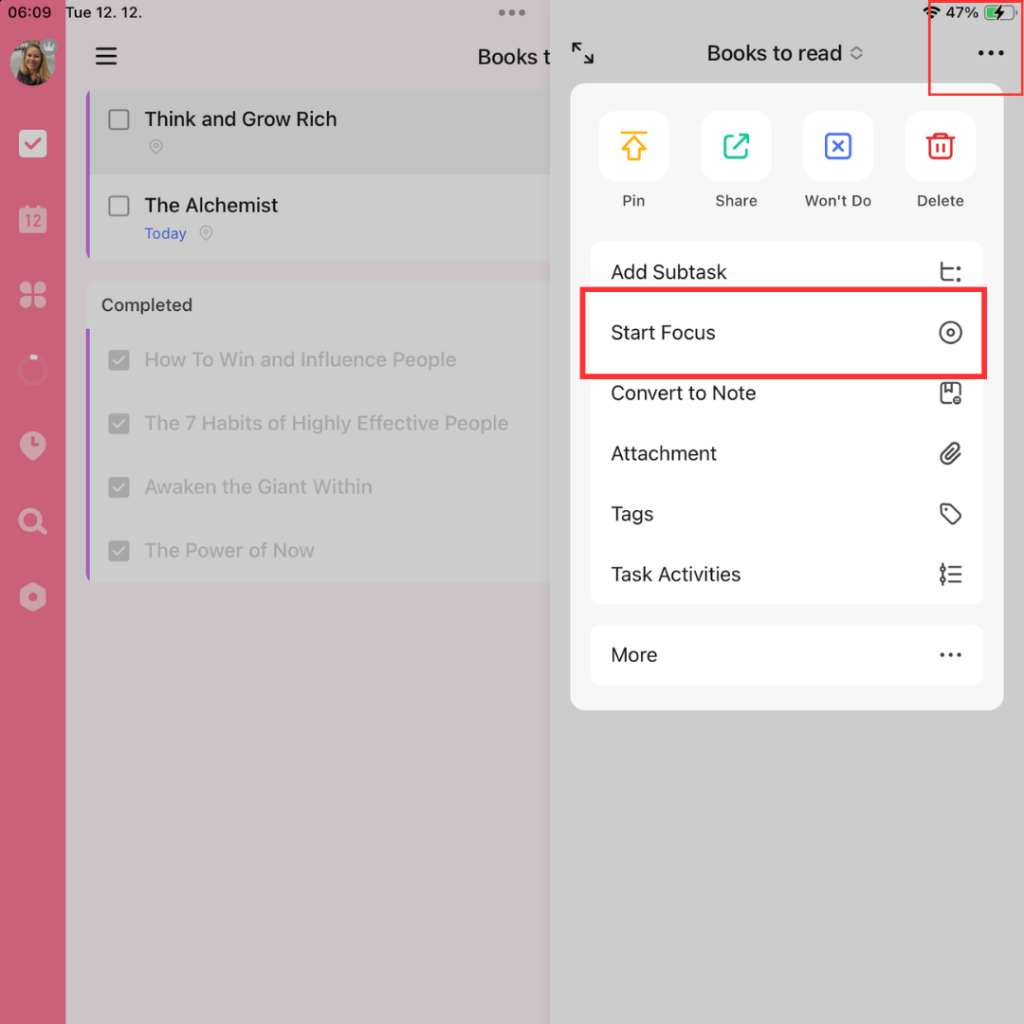
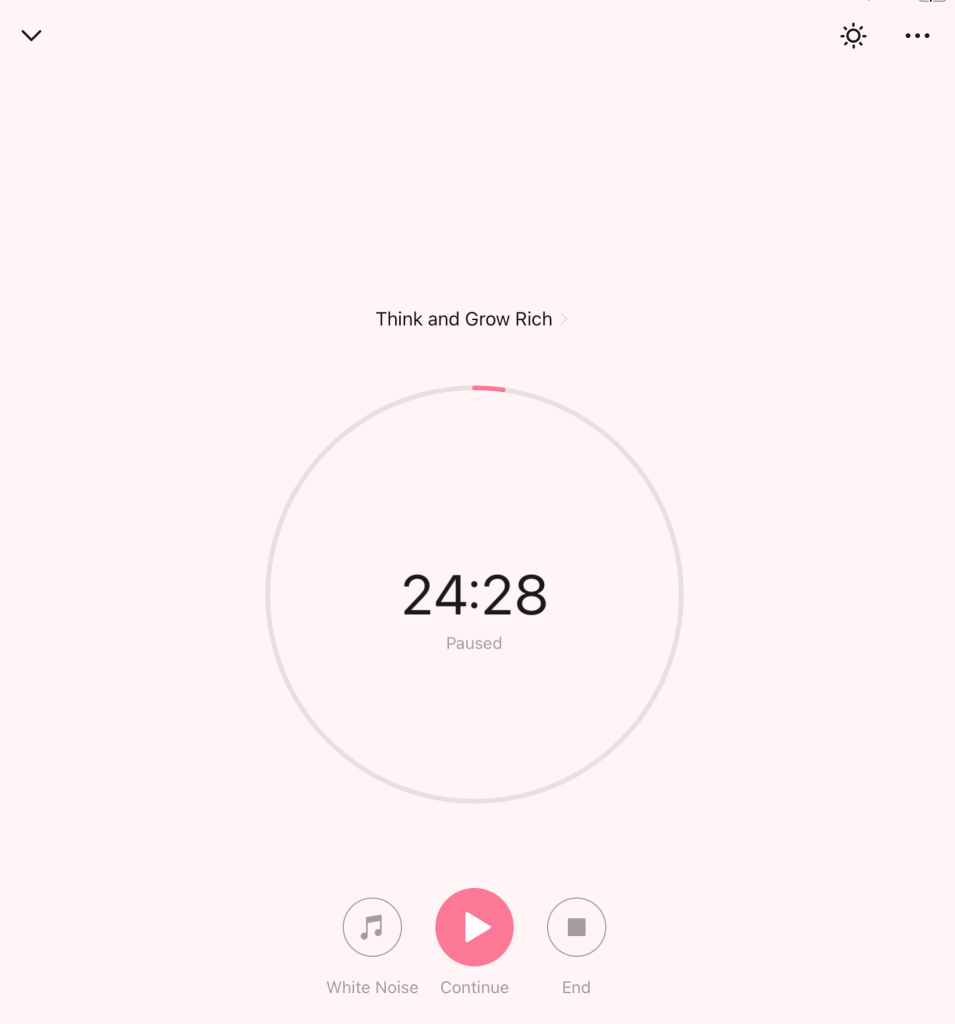
- Track Your Focus Sessions: TickTick keeps a log of your Pomodoro sessions. This tracking can be insightful in understanding your work patterns and identifying the most productive times of your day.
- Reviewing your Pomodoro history can help you plan your tasks more effectively, aligning them with your natural productivity peaks.
- Quiet Mode for Distraction-Free Work: When the Pomodoro Timer is on, TickTick can mute notifications to ensure a distraction-free work environment.
- Turn on Quiet Mode during your Pomodoro sessions to prevent interruptions from emails or other app notifications.
The built-in Pomodoro timer has been a boon for my productivity. Using it for tasks that require deep focus helps me stay on track without feeling burnt out.
Eisenhower Matrix
TickTick’s implementation of the Eisenhower Matrix is a standout feature for those looking to prioritize tasks effectively. Here’s how this strategic tool can transform your task management:
- Quadrant-Based Prioritization: The Eisenhower Matrix in TickTick categorizes tasks into four quadrants based on urgency and importance: Urgent and important, Important but Not Urgent, Urgent but Not Important, and Neither Urgent nor Important. This visual representation helps in making informed decisions about which tasks to tackle first.
- You can place a task like “Prepare for tomorrow’s client meeting” in the Urgent & Important quadrant, while something like “Plan weekend getaway” might go in the Important but Not Urgent quadrant.
- Customizable Matrix Views: TickTick allows you to customize how you view tasks within the Eisenhower Matrix, adapting it to your personal productivity style.
- The customizable views in the matrix offer flexibility, allowing you to tailor it according to your personal or professional priorities.
- Integration with Other Features: The Eisenhower Matrix works well with other TickTick features like deadlines, reminders, and tags, providing a comprehensive approach to task prioritization.
- Combine the matrix with deadline reminders to ensure that tasks in the Urgent and important quadrant are completed on time.
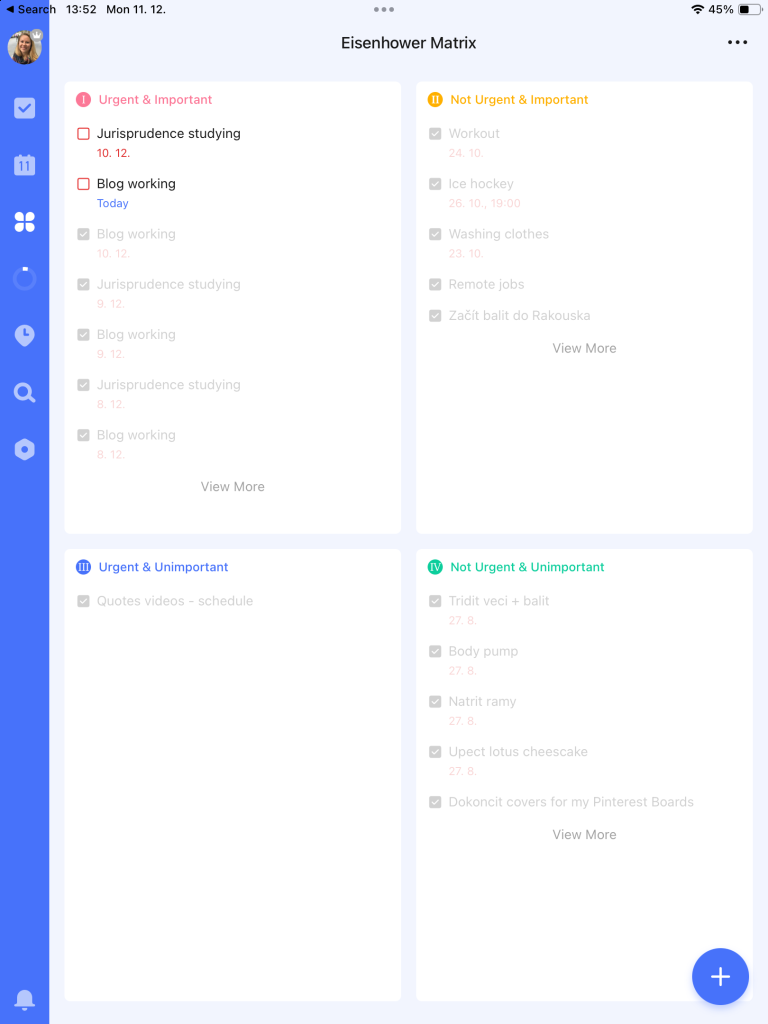
Kanban Board View
The Kanban Board View in TickTick is an excellent feature for visually managing tasks and projects. It brings a clear, structured approach to handling your to-dos:
- Visual Task Management: The Kanban Board arranges tasks in columns, typically representing different stages of a project or process. This visual layout makes it easy to track the progress of tasks from start to finish.
- Set up a board for a project with columns like “To Do,” “In Progress,” and “Completed.” Move tasks across these columns as you work on them.
- Customizable Columns: Tailor the columns to fit your specific workflow. You can name them based on the stages of your project or the nature of your tasks, offering a high degree of customization.
- For a content creation project, use columns like “Ideas,” “Writing,” “Editing,” and “Publishing.” It helps in organizing the workflow clearly and logically.
- Drag-and-Drop Functionality: Easily move tasks between columns with a simple drag-and-drop. This feature makes it incredibly straightforward to update the status of your tasks.
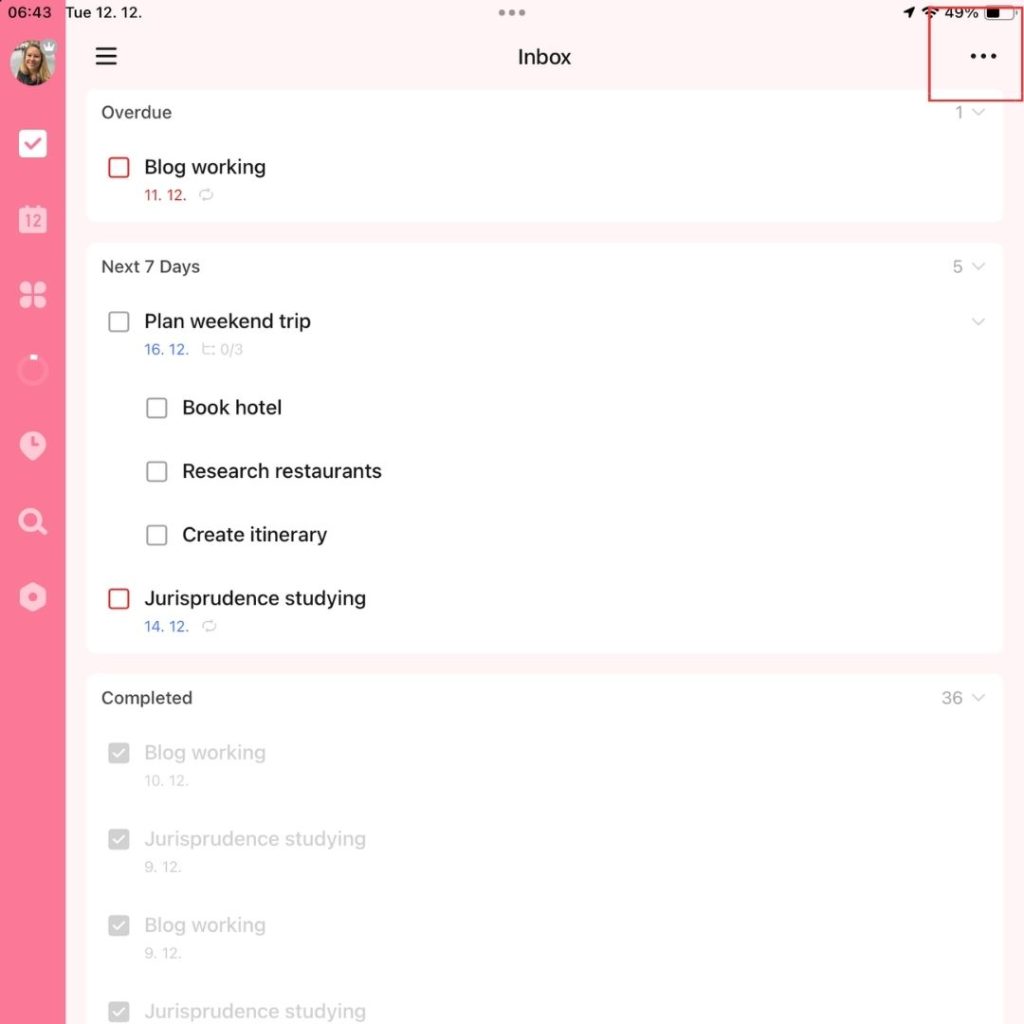
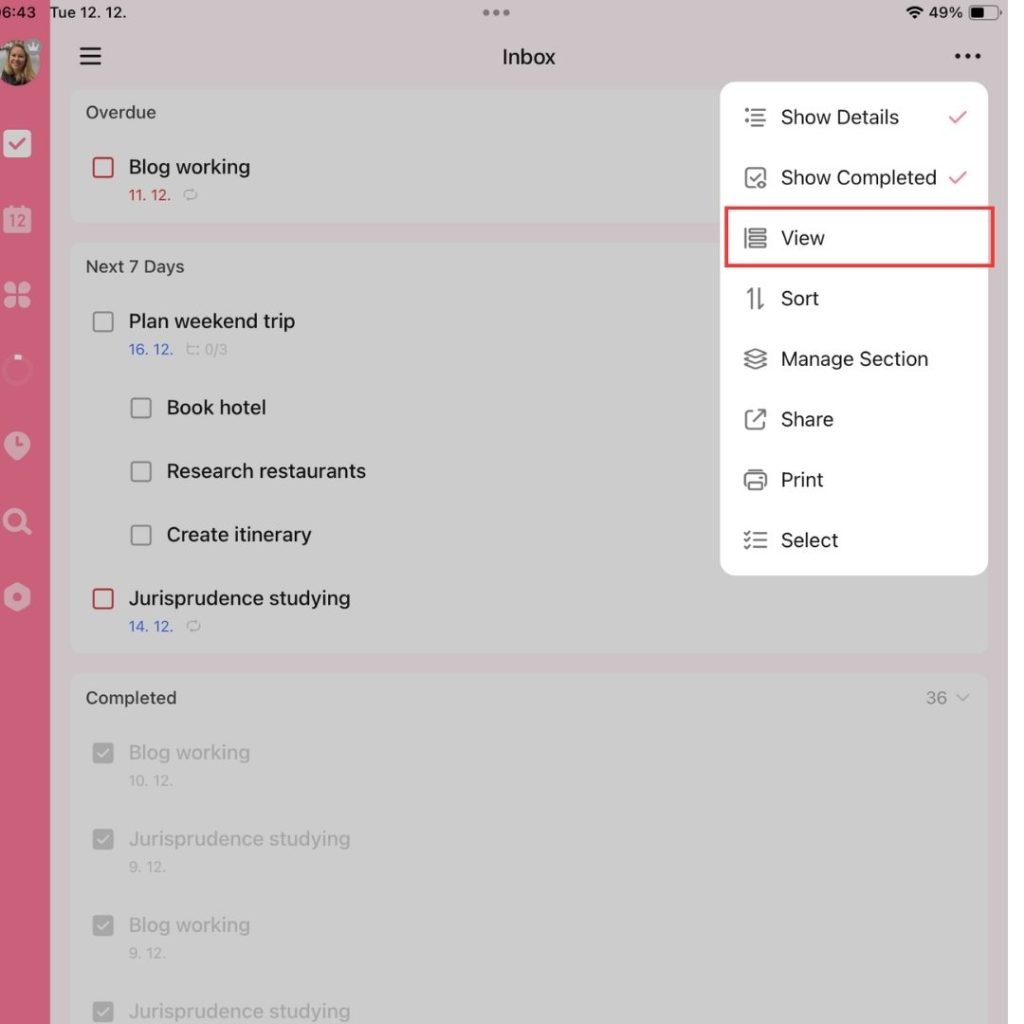
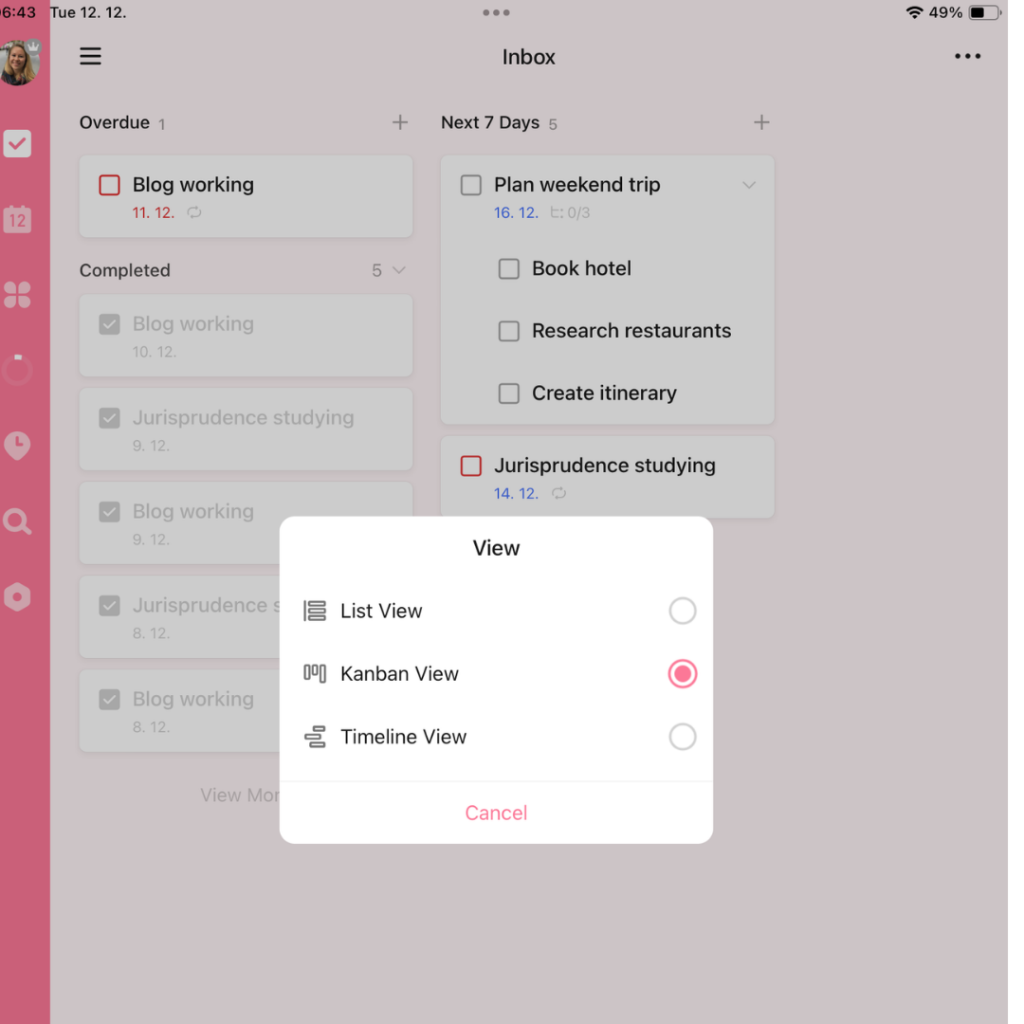
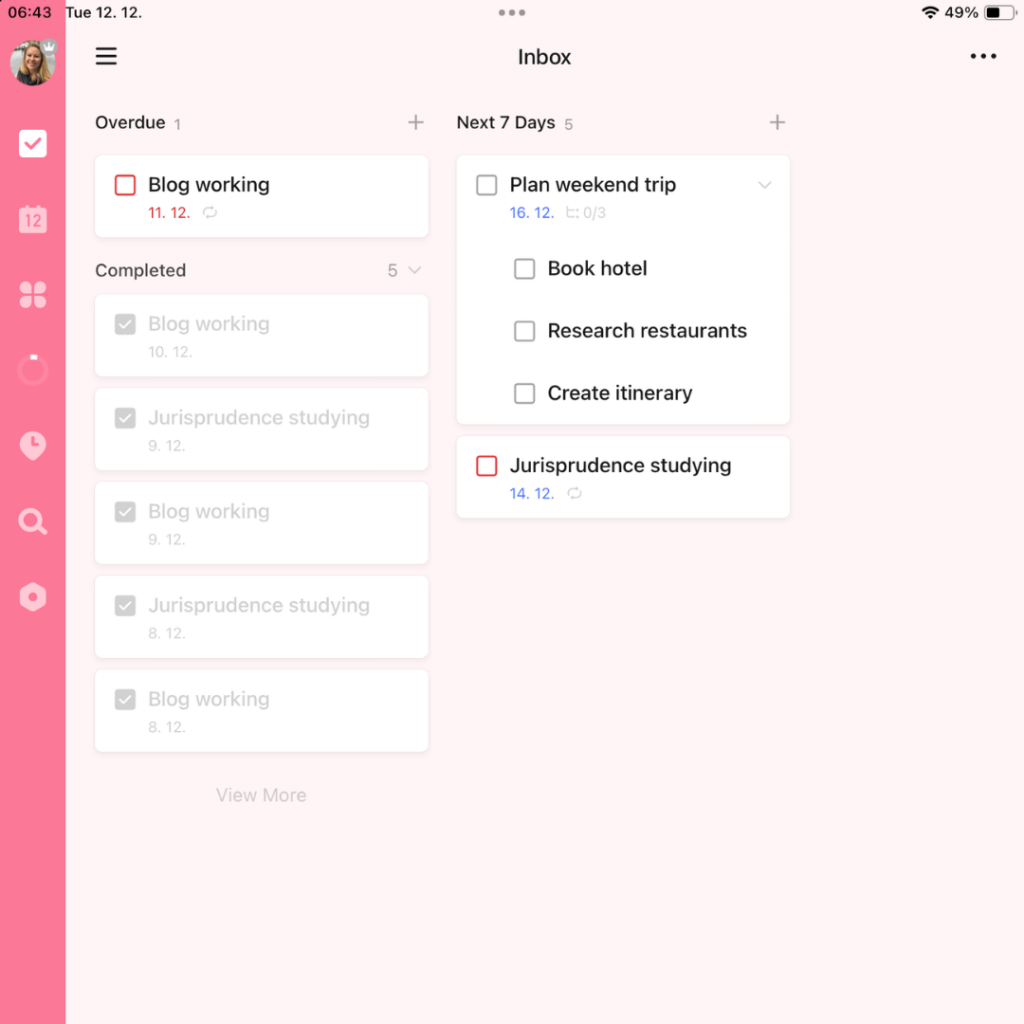
- Integrate with Other TickTick Features: The Kanban Board View works seamlessly with other TickTick features like tags, priority levels, and reminders. This integration ensures a cohesive task management experience.
- Ideal for Team Collaboration: If you’re working with a team, the Kanban Board View can be a central hub for collaboration. It allows team members to see the big picture and their individual contributions in real time.
- Share a Kanban board with your team for a marketing campaign. Team members can see which tasks are pending, who is working on what, and what has been completed.
Statistics & Reports
The Statistics & Reports feature in TickTick is a powerful tool for analyzing your productivity patterns. Here’s how it helps you gain insights into your task management:
- Track Your Productivity Trends: View statistics on your completed tasks over time. This data helps you understand your productivity patterns, such as your most productive days or times.
- See how many tasks you complete on weekdays versus weekends, or gauge your productivity during different hours of the day.
- Visual Reports for Easy Understanding: The statistics are presented in clear, easy-to-understand graphs and charts. This visual representation makes it easier to digest the information and draw meaningful conclusions.
- Use the visual reports to plan your schedule better. If you’re more productive in the mornings, schedule your most challenging tasks during this time.
- Evaluate Habit Tracking: For those using the habit tracking feature, the statistics provide insights into how consistently you’re maintaining your habits. It’s a great way to hold yourself accountable.
- This integration of habit tracking with statistics is beneficial for those focused on personal development and looking to build lasting habits.
- Customizable Time Frames: Choose the time frame for which you want to view statistics, whether it’s the past week, month, or a custom range. This flexibility allows you to analyze your productivity according to your specific needs.
- Customizable time frames mean you can do short-term and long-term analyses of your productivity, adapting your strategies as needed.
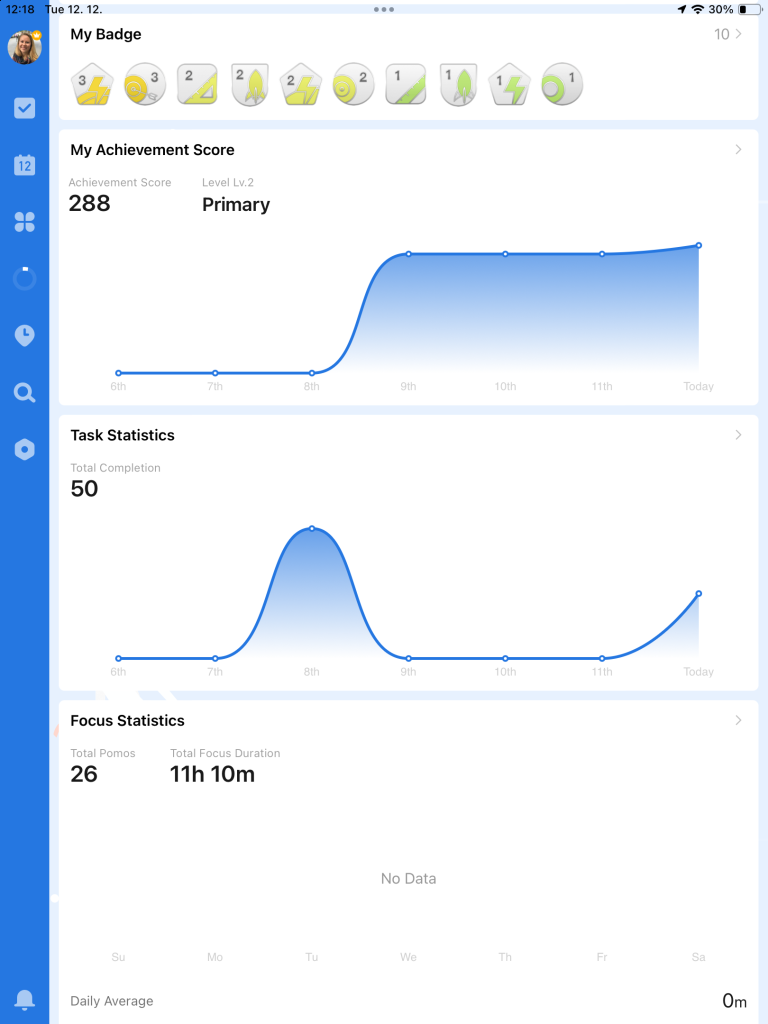

Smart Lists
Smart Lists in TickTick are an innovative feature that dynamically organizes tasks based on specific criteria. Here’s how they make task management more intuitive:
- Dynamic Task Filtering: Create lists that automatically update based on criteria you set, such as due date, priority, tags, or even specific keywords. This means your Smart Lists are always current, showing you exactly what you need to see when you need to see it.
- Set up a Smart List for “Urgent Tasks” that automatically pulls in tasks tagged as ‘urgent’ or set with a high priority.
- Save Time with Pre-Set Filters: Instead of manually sorting through tasks each time, Smart Lists use pre-set filters to save you time and effort. Once set up, these lists automatically organize your tasks according to the set criteria.
- Smart Lists are a significant time-saver. They automate the task sorting process, which is particularly helpful when dealing with a large number of tasks.
- Adapt to Changing Needs: As your tasks and priorities change, Smart Lists adapt accordingly. They are dynamic and evolve with your workflow, making them a flexible and responsive tool in your productivity arsenal.
- A Smart List for “Pending Approvals” updates as new tasks requiring approval are added or as existing ones are completed.
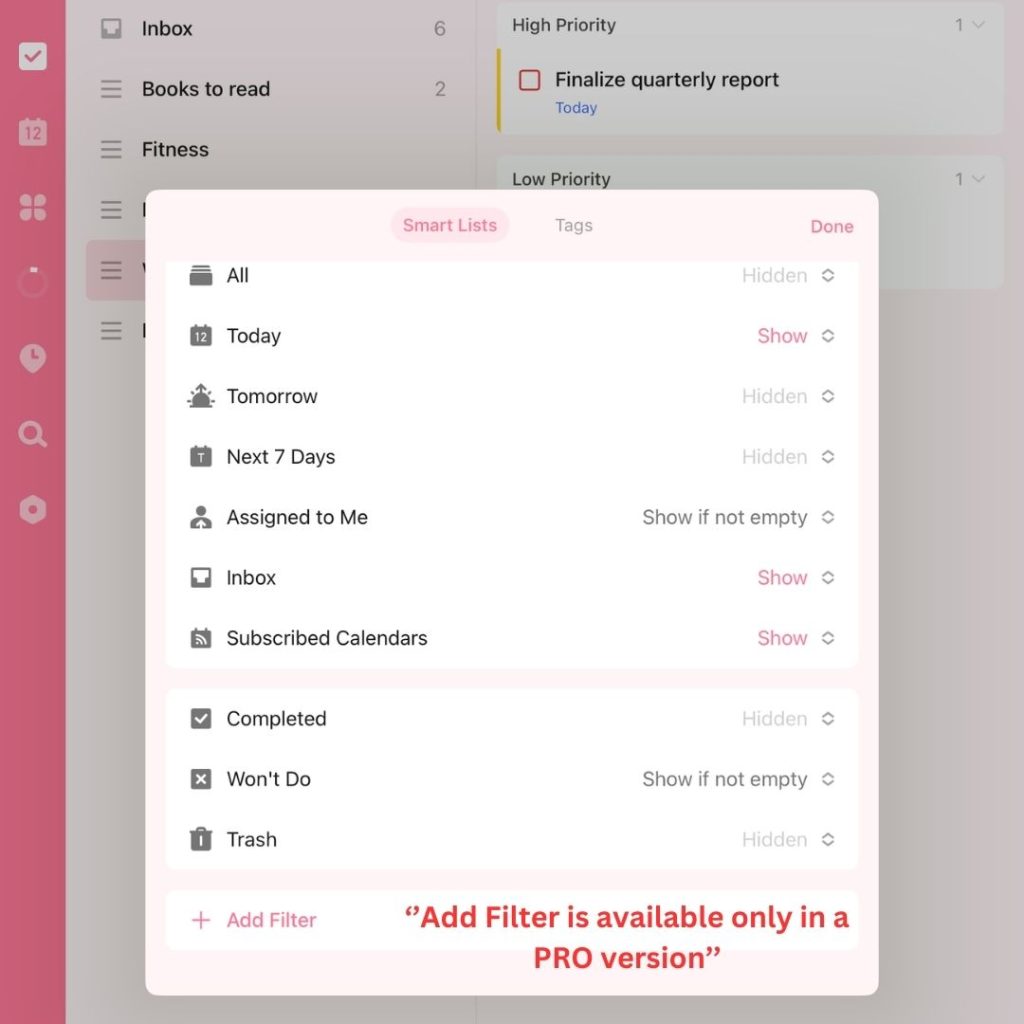
TickTick Premium – Is it Worth the Upgrade?
As you explore TickTick’s diverse features, a question naturally arises: Is upgrading to TickTick Premium worth it?
Let’s delve into what the premium version offers and weigh its advantages to help you make an informed decision.
When considering whether to upgrade to TickTick Premium, understanding the differences between the free plan and the premium version is crucial.
Here’s a detailed comparison to help you make an informed choice:
TickTick - Productivity and Time Management App

Uncover the strengths and limitations of TickTick in our detailed review. Explore how its habit tracking, built-in timer, and task management features can streamline your daily routine, and decide if its premium version is right for you. Ideal for enhancing personal and professional productivity.
Product Currency: $
Product Price: 35.99 - 49.99 per year
Product In-Stock: InStock
4.8
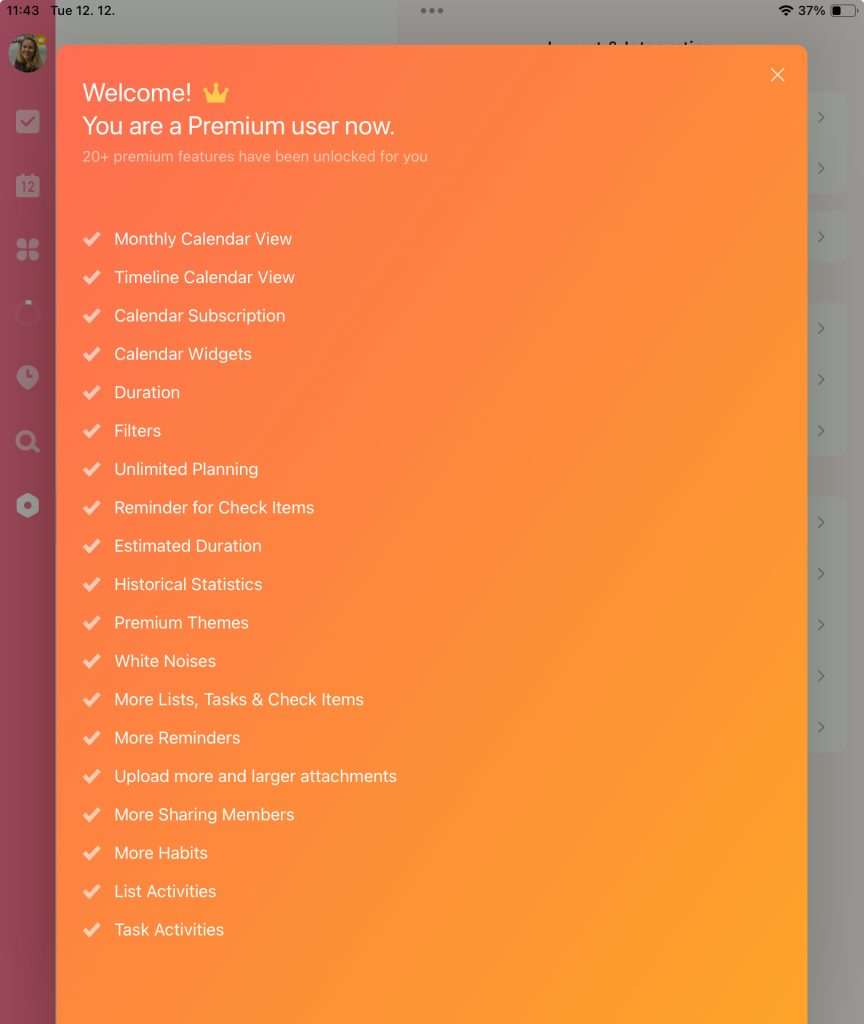
Custom Themes
Custom Themes in TickTick allow you to personalize the look and feel of the app, making task management not just functional but also visually pleasing.
Here’s the impact of this feature:
- Aesthetic Customization: Choose from a range of themes to change the color scheme and background of your TickTick app. Whether you prefer a minimalistic look, a vibrant color palette, or something in between, there’s a theme for every taste.
- Opt for a calming blue theme for a more relaxed feel, or go with a bright and energizing theme to keep you stimulated.
- Personal Touch: Custom themes add a personal touch to your task management experience. It’s about making the app not just a tool, but a part of your personal style.
- Match the theme of TickTick with the color scheme of your other productivity tools, or simply choose a theme that lifts your mood.
- Reduces Visual Fatigue: Changing themes can also help reduce visual fatigue, especially if you spend long hours looking at the app. Switching to a darker theme in low-light conditions, for instance, can be easier on the eyes.
- Regular Updates with New Themes: TickTick frequently updates its theme collection, providing fresh and contemporary looks to keep your experience interesting and up-to-date.
- Seasonal themes or special occasion themes can add a fun and timely twist to your task management.
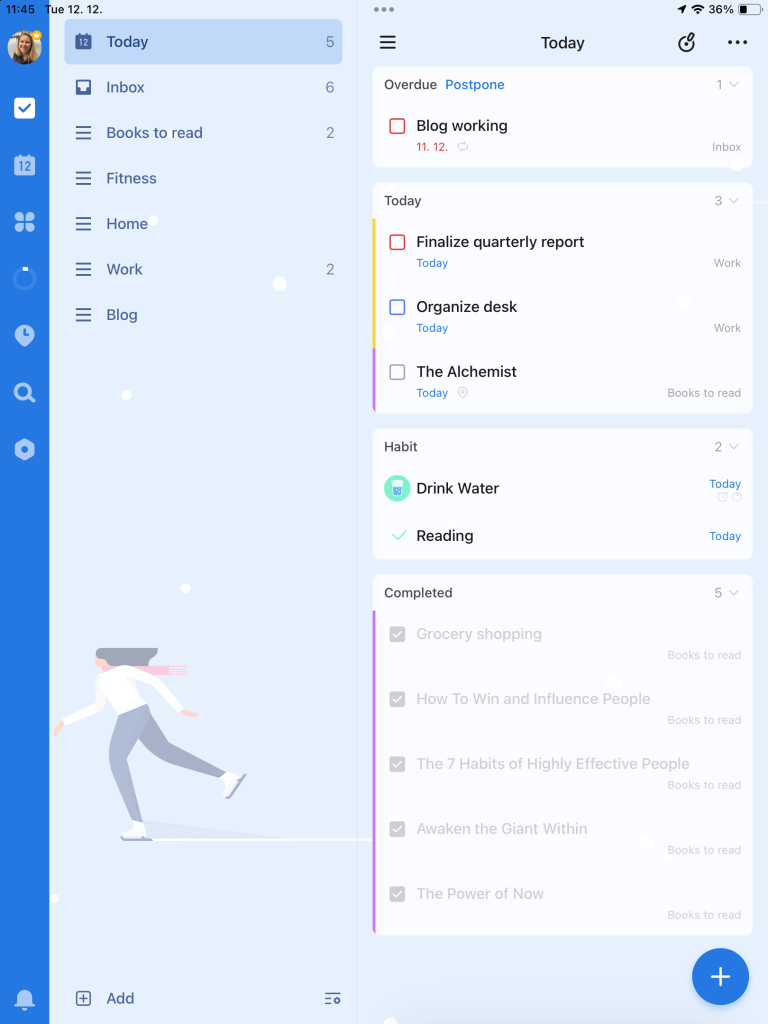
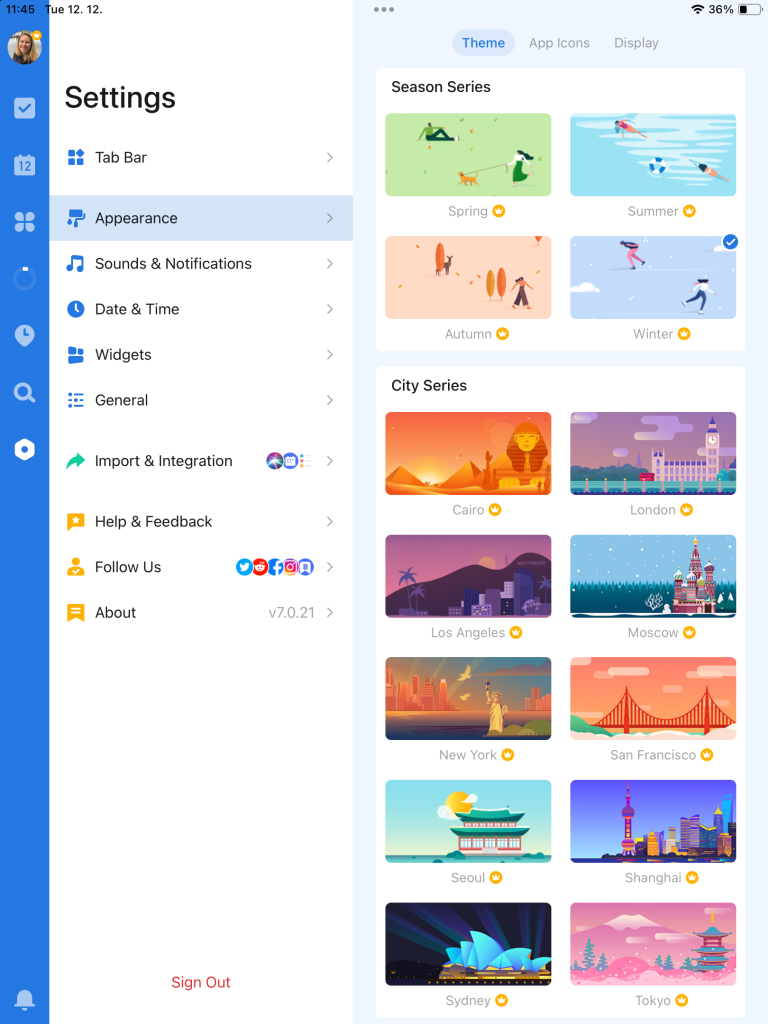
White Noise Player
TickTick’s White Noise Player is a unique feature designed to enhance focus and concentration.
- Background Sounds for Concentration: Choose from a variety of white noise sounds to play in the background while you work on tasks. These sounds are designed to minimize distractions and create a focused work environment.
- Select sounds like rain, café ambiance, or white noise to drown out distracting background noise and help you focus on your work.
- Customizable Playlists: Create your own white noise playlists. Mix and match different sounds to find the combination that works best for you.
- Combine the sound of rain with a gentle wind for a calming effect, or select a bustling café sound to simulate a lively environment.
- Timer for Work Sessions: Use the white noise player in conjunction with the Pomodoro Timer or during specific work sessions. Set it to play for the duration of your focus period.
- Integrating white noise with timed work sessions is a fantastic way to boost productivity. It helps create a routine where the sound signals it’s time to focus.
- Portable Concentration Aid: Since TickTick is available on multiple devices, you can take your white noise player wherever you go. It’s like carrying a personal focus-enhancing tool in your pocket.
- Use the white noise player on your phone at a busy airport lounge or in a noisy household to maintain your focus.
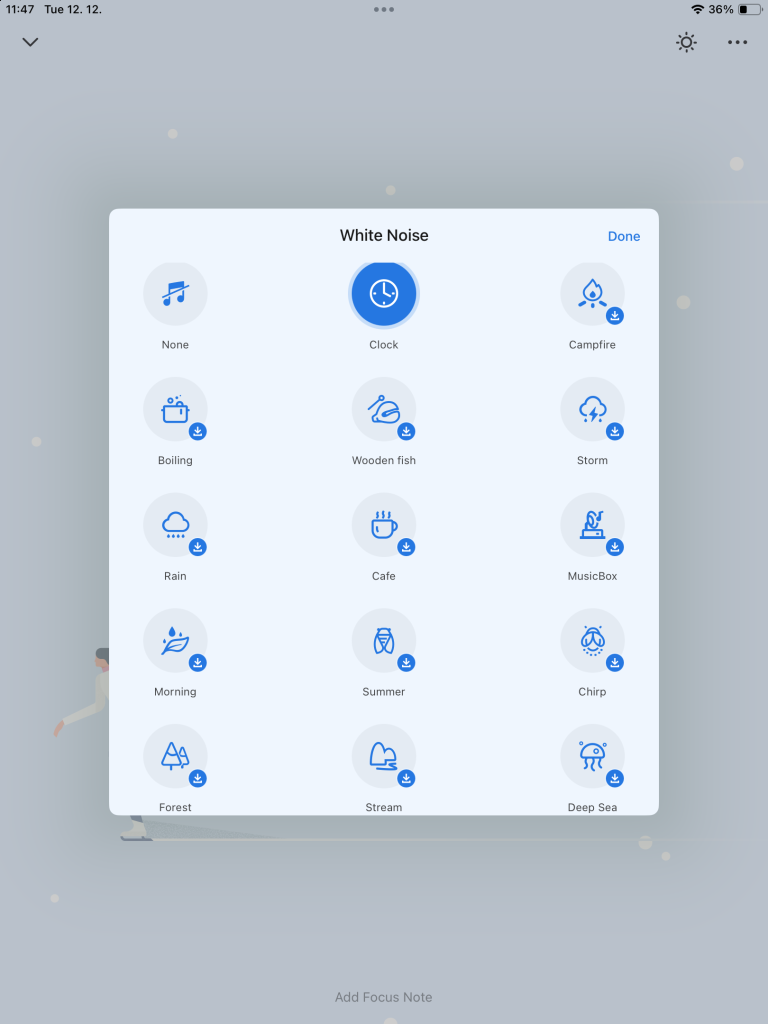
Shared Tasks & Lists
TickTick’s feature of shared tasks and lists is a boon for collaborative work and personal partnerships. Let’s delve into how this feature fosters teamwork and shared productivity:
- Effortless Collaboration: Share individual tasks or entire lists with others, making it a perfect tool for team projects, family plans, or coordinating with friends.
- Share a ‘Party Planning‘ list with your friends. Everyone can add tasks, set deadlines, and mark items as complete, ensuring everyone is on the same page.
- Real-Time Updates: Changes made by any member of the shared list are updated instantly for all. This keeps everyone informed and avoids duplications or overlaps in tasks.
- In a work project, when one team member updates the status of a task, everyone else can see the progress in real-time, enhancing transparency and coordination.
- Assign Tasks to Others: Within a shared list, you can assign specific tasks to different people. This clarifies responsibilities and helps in tracking individual contributions.
- The ability to assign tasks is a game-changer for team efficiency. It ensures accountability and clear distribution of work.
- Communication on Tasks: You can add comments to tasks, providing a platform for discussion, clarifications, or updates related to a specific task.
- This reduces the need for back-and-forth emails or messages, centralizing communication within the task itself.
- Access Control: As the owner of a list, you can control who has access to it and manage permissions, ensuring security and privacy where needed.
- In a sensitive work project, you can limit access to only those team members who are directly involved
After upgrading to Premium, I was able to unlock even more features. The detailed statistics and reports feature gave me insights into my productivity patterns, helping me optimize my time better.
Calendar View
TickTick’s calendar integration is a standout feature for anyone looking to synchronize their tasks with their schedule.
Here’s how this integration elevates your planning:
- Unified Task and Event View: The calendar integration allows you to see both your tasks and calendar events in one place. This holistic view ensures you’re on top of both your to-do list and your appointments.
- View your meeting schedules alongside due tasks like “Send project report” in the same calendar. It helps in balancing your day without toggling between different apps.
- Flexible Viewing Options: Choose between daily, weekly, or monthly calendar views based on your preference. It’s about giving you the power to view your schedule in the way that works best for you.
- Use the weekly view to get an overview of your tasks and meetings for the week, making it easier to plan ahead and allocate time slots effectively.
- Easy Rescheduling: Drag and drop tasks within the calendar to reschedule them. This feature is particularly useful when your plans change and you need to adjust your task timelines quickly.
- The drag-and-drop functionality in the calendar view is a lifesaver for those hectic days when you need to reshuffle priorities on the fly.
- Sync with External Calendars: Integrate with external calendars like Google Calendar, making it a centralized platform for all your scheduling needs.
- This integration means no more switching between different calendar apps. Everything you need is right in TickTick, saving you time and keeping you focused.
- Reminders and Alerts: Set reminders for your tasks directly from the calendar view, ensuring you never miss a deadline or an important event.
- Set a reminder for “Client Call at 2 PM” directly in the calendar. TickTick alerts you in advance, so you’re always prepared.

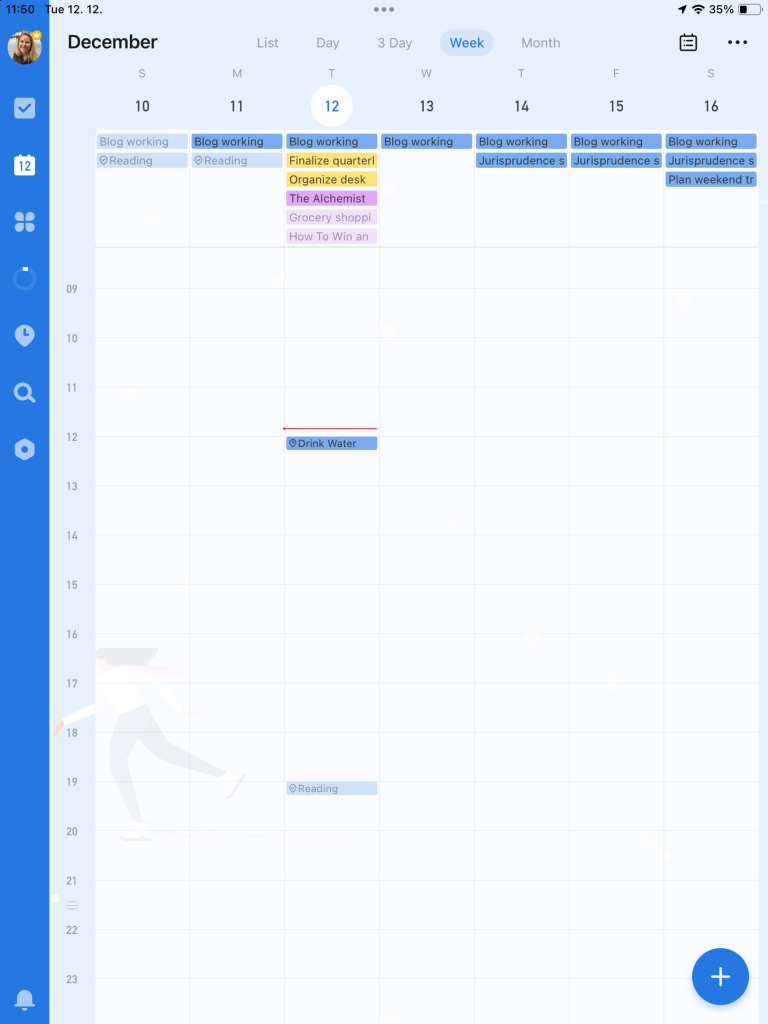
Calendar Subscriptions
TickTick’s Calendar Subscriptions feature is a practical tool for integrating external calendars, ensuring all your schedules are in sync.
Integrate External Calendars: With Calendar Subscriptions, you can sync external calendars (like Google Calendar or Outlook) into TickTick. This means you can view not only your TickTick tasks but also appointments and events from other calendars, all in one place.
- Example: Sync your work calendar and personal Google Calendar with TickTick. This way, you get a comprehensive view of your professional meetings and personal events alongside your tasks.
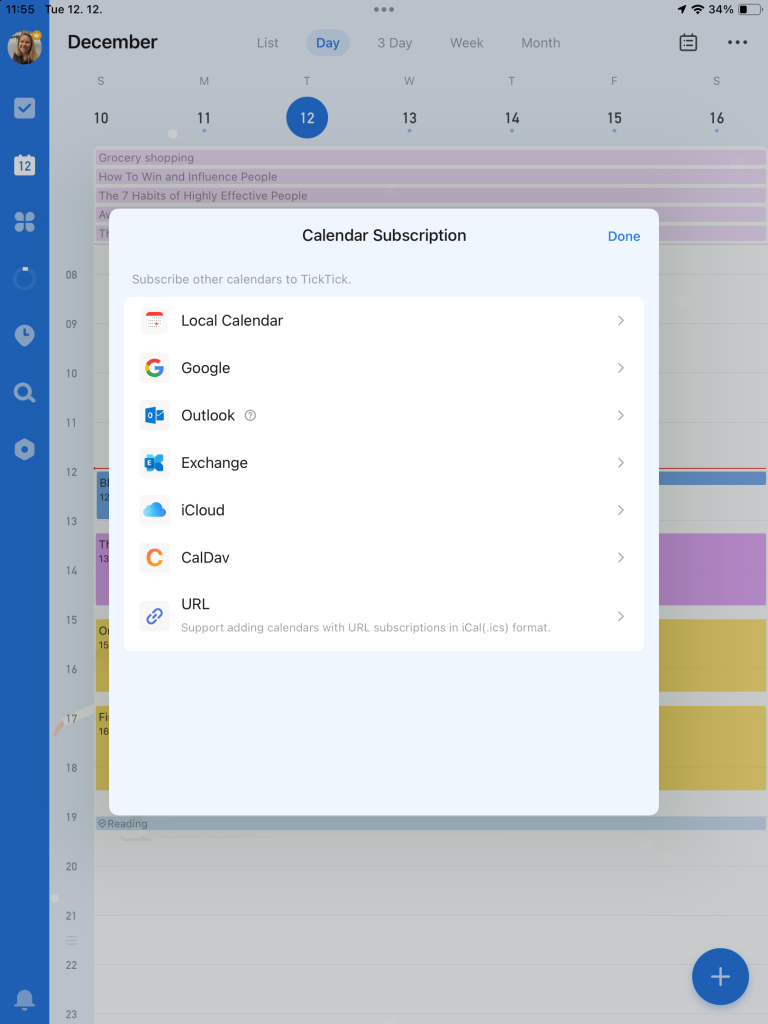
Notifications and Reminders: Get notifications and reminders for your subscribed calendar events directly through TickTick. This consolidates your alerts and keeps you informed about upcoming events or deadlines.
- This feature is a great way to ensure you never miss important events or tasks, as it centralizes your reminders in one app.
TickTick Widgets
TickTick Widgets are a convenient feature for users who like having their tasks readily accessible. These widgets enhance the functionality of TickTick by bringing key aspects of the app directly to your device’s home screen. Here’s how they can amplify your productivity:
- Immediate Task Visibility: Add TickTick widgets to your home screen to view your tasks at a glance. This instant access is ideal for keeping track of your daily to-dos without having to open the app.
- Place a widget showing your “Today” list on your home screen. It allows you to see what’s on your agenda the moment you unlock your phone.
- Customizable Widget Layouts: Choose from various widget layouts, including list views, task counters, and quick add buttons. You can select the layout that best fits your needs and personal style.
- If you prefer a minimalist look, opt for a task counter widget. If you enjoy seeing your tasks listed, go for a list view widget.
- Quick Task Management: Some TickTick widgets offer functionality beyond just viewing tasks. You can add new tasks directly from the widget, check off completed tasks, and even access specific lists.
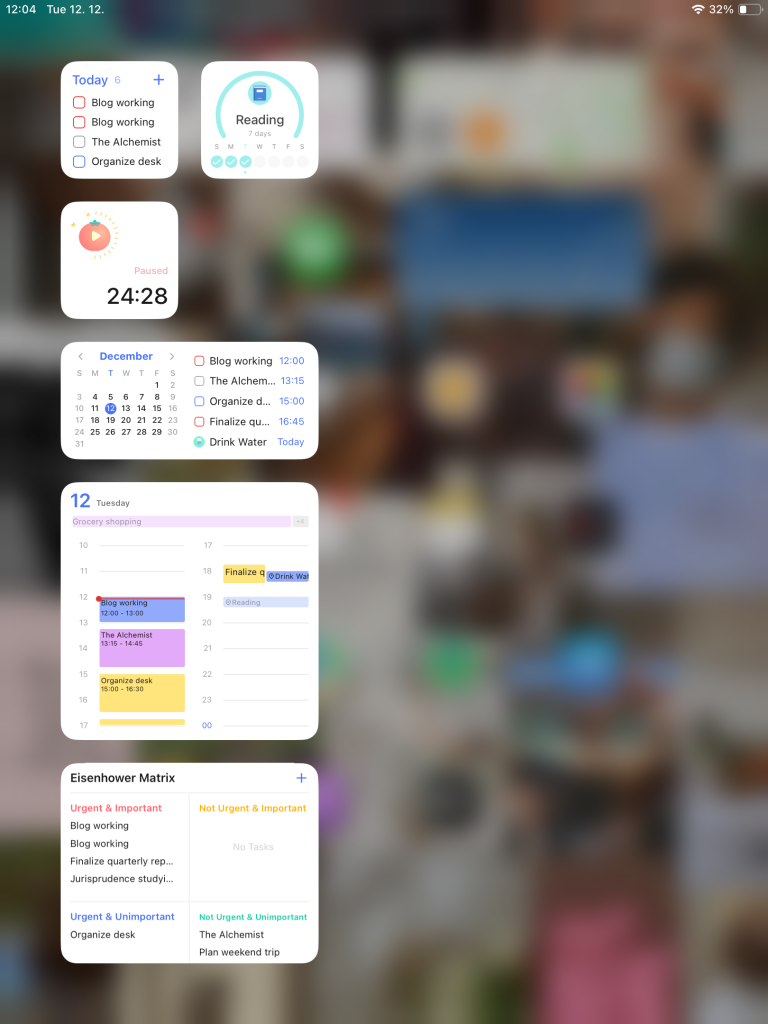
Time Blocking
Time blocking in TickTick is a strategic feature for those who want to plan their day with precision. It’s about dedicating specific blocks of time to tasks or activities, thereby enhancing focus and efficiency. Here’s how it elevates your task management:
- Allocate Specific Times for Tasks: Instead of having a list of tasks without a specific plan for when to do them, time blocking allows you to assign tasks to specific time slots in your day. This method promotes a more disciplined and intentional approach to task completion.
- Example: Block 9 AM to 11 AM for deep work tasks like writing or analysis, ensuring you dedicate focused time to your most demanding tasks.
- Visualize Your Day: By blocking time for tasks in TickTick’s calendar view, you get a visual representation of your day. This can help you see how your time is allocated and make adjustments as needed.
- Visualize your entire day in blocks, distinguishing between work tasks, personal errands, and leisure time, to ensure a balanced day.
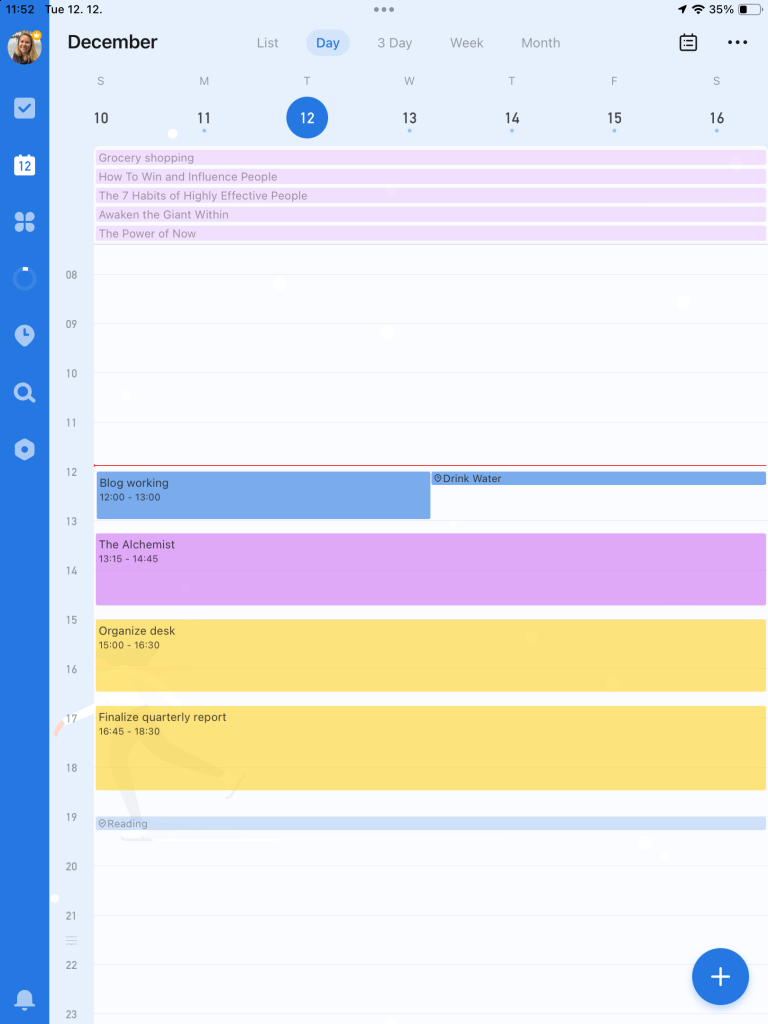
- Minimize Task Overwhelm: Time blocking helps break your day into manageable segments, which can reduce feelings of being overwhelmed. By knowing exactly what to focus on at any given time, you can reduce decision fatigue and increase productivity.
- Flexibility to Adjust: While time blocking encourages a structured approach, TickTick also offers the flexibility to adjust these blocks as your day unfolds, accommodating unexpected changes or tasks that take longer than anticipated.
- Combine with Other Features: Time blocking in TickTick works well in combination with other features like reminders, priority levels, and tags, providing a holistic approach to task management.
- Use priority levels to decide which tasks to block time for first, ensuring that your most important tasks are scheduled into your day.
Implementing time blocking in my daily routine using TickTick has helped me manage my day more effectively. Allocating specific times for tasks has reduced my procrastination and improved my focus.
The Flip Side: A Candid Look at TickTick’s Limitations
While TickTick offers a range of impressive features, it’s important to consider its limitations to ensure it aligns with your productivity needs.
Here’s an honest look at some of the downsides:
Learning Curve for Advanced Features
While TickTick prides itself on user-friendliness, some users may find the array of advanced features overwhelming at first. Navigating through various functionalities like Smart Lists or Kanban Boards might require a bit of a learning curve.
Tip: Start with the basic features and gradually explore more complex ones. Utilize TickTick’s help resources or online tutorials for guidance.
Limited Collaboration in Free Version
The free version of TickTick offers only basic collaboration features, which might be insufficient for teams looking for extensive collaborative functionalities.
- Practical Consideration: If team collaboration is a key part of your workflow, you might need to consider the premium version or look at other apps that offer more robust collaboration tools in their free plans.
Notification Overload
Some users may find the frequency and number of notifications, especially in the premium version, a bit overwhelming, leading to distraction rather than productivity.
- Solution: Customize your notification settings. Opt for a minimal approach by choosing only the most essential alerts.
Platform-Specific Features
Certain features of TickTick may vary slightly between different platforms (iOS, Android, Desktop), which can be a source of minor inconvenience for users who frequently switch between devices.
Familiarize yourself with the version of TickTick on each of your devices to understand these small differences.
Cost of Premium Version
For individuals or teams on a tight budget, the cost of TickTick Premium might be a significant consideration. While it offers an array of advanced features, the price point can be a drawback for those who need more than the basic functionality but find the premium version too expensive. (The price is $49.99 per year, billed monthly. TickTick offers a 7-day free trial)
- Alternative: Explore other task management tools that might offer a more suitable balance between cost and features
No Native Time Tracking
TickTick does not have a built-in time tracking feature, which can be a downside for users who need to track the amount of time spent on tasks for billing or productivity analysis.
- Workaround: Use external time tracking tools and integrate them with TickTick, or look for other apps that include time tracking as a built-in feature
Occasional Sync Issues
I’ve noticed some occasional sync issues across devices, which can be a hindrance for those relying heavily on the app for real-time task management across multiple platforms.
Preventive Measure: Regularly backup your data and ensure your TickTick app is updated to the latest version
Organize Your Life – Integrations and Synchronizations
TickTick offers a variety of integrations and synchronization options to enhance its functionality and streamline your task management process.
Here’s a list of some notable integrations and synchronizations available with TickTick:
- Calendar Integration: Sync with external calendars such as Google Calendar, Apple Calendar, and Outlook Calendar, allowing you to view your tasks and events in one place.
- Cloud Storage Services: Integrate with popular cloud storage services like Dropbox and Google Drive, enabling you to attach files directly from these platforms to your tasks.
- Email Integration: Turn emails into tasks by integrating with email services like Gmail, allowing you to directly add and manage tasks from your inbox.
- Browser Extensions: Browser extensions for Google Chrome and Firefox, enable quick task addition and access to your to-do list directly from your web browser.
- Smart Assistant Compatibility: Work with smart assistants like Siri and Google Assistant, allowing you to add tasks using voice commands.
- Time Tracking Tools: While TickTick doesn’t have native time tracking, it can integrate with external time tracking apps, helping you monitor the time spent on tasks.
- IFTTT (If This Then That): Connect with IFTTT for automated task creation based on specific triggers from numerous other web services.
- Widget Support: Widgets for both iOS and Android, offer quick access to your tasks and the ability to add new tasks from your home screen.
- Apple Watch Integration: Sync with Apple Watch, allowing you to view and manage tasks directly from your wrist.
- URL Scheme Support: For advanced users, TickTick supports URL schemes, which allow for integration with various third-party apps and automation tools.
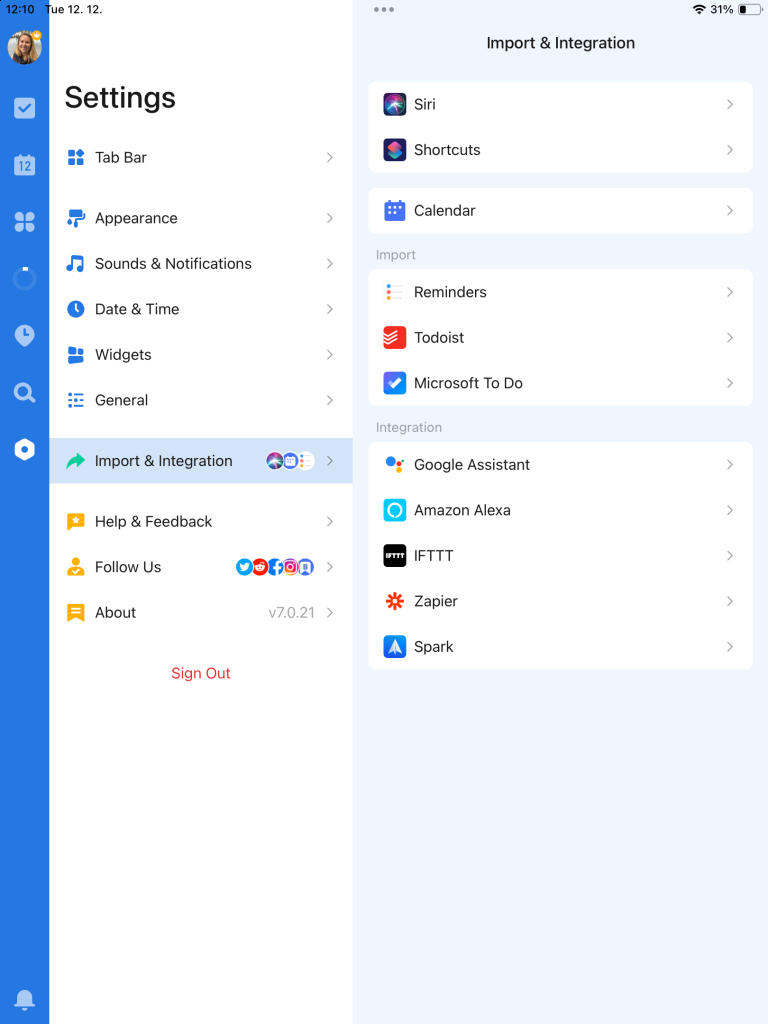
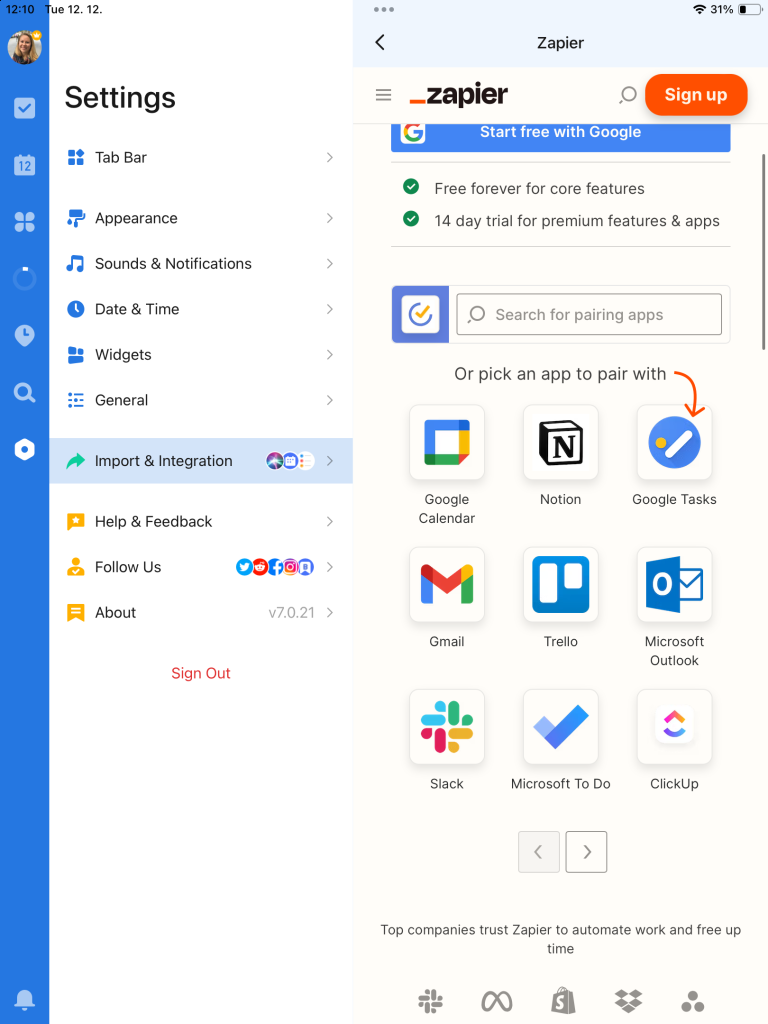
Remember, the availability and functionality of these integrations can vary based on the platform (iOS, Android, Web, etc.) and may require a premium subscription for full access. Always check the most current information on the TickTick website or app settings for the latest integration options.
Practical Value and Opinion
- For Basic Users: The free plan is a solid choice if your task management needs are straightforward. It covers the basics well, offering enough functionality for personal use or simple projects.
- For Power Users and Teams: If you’re managing complex projects, or if you’re a part of a team that requires detailed collaboration, the premium version is a game-changer. The unlimited tasks, advanced subtasks, multiple reminders, and enhanced collaboration tools make it well-suited for more demanding needs.
- Personalization and Insights: For those who appreciate detailed insights into their productivity patterns or prefer a personalized app experience, the premium version is worth considering. Features like expanded themes, detailed statistics, and custom Smart Lists add significant value.
- Habit Tracking and Advanced Features: The premium version stands out for those focused on personal development and advanced task management. With its comprehensive habit tracking and sophisticated features like Kanban boards and location-based reminders, it offers a more holistic approach to productivity.
Final Verdict – Should TickTick be Your New To-Do Pal?
So, we’ve journeyed through the ins and outs of TickTick, and you’re probably wondering, “Is this the to-do list app for me?” Let’s break it down, friend-to-friend style:
For the Organizers at Heart
If your middle name is ‘Organized’, TickTick might just be your soulmate in the app world. Its cool features like habit tracking and smart lists are a dream for anyone who gets a kick out of keeping life neat and tidy.
Thinking Premium? Here’s the Scoop
If you’re mulling over the premium version, ask yourself: Am I a super user or part of a team that needs all the bells and whistles? If yes, those extra perks like unlimited tasks and collaboration tools could be your productivity secret weapon.
User-Friendly Vibes
One of TickTick’s high points? It’s pretty easy to get the hang of. Sure, some of the fancier features might need a bit of playing around, but overall, it’s like a friendly guide in your quest for organization.
Juggling with Integrations
Love syncing up all your tech? TickTick’s got your back with its calendar, email, and cloud integrations. Just a heads-up – there might be a few quirks depending on whether you’re team Android or team iPhone.
The Not-So-Great Bits
Now, let’s be real – it’s not all sunshine and rainbows. If the thought of a learning curve gives you a headache or if you need more oomph in the collaboration department (without paying up), you might want to keep looking.
What Feels Right for You?
At the end of the day, choosing TickTick is like picking a new coffee blend. It might be perfect for some, but not everyone’s cup of tea. It’s all about what clicks for you and your daily grind.
To wrap it up, TickTick is definitely a strong contender in the land of task management apps. It’s got a bunch of neat tricks up its sleeve, but the real deal-maker (or breaker) is how well it jives with your personal task-managing style. Give it a whirl, and who knows? It might just be the sidekick you didn’t know you needed!
Frequently Asked Questions
What is TickTick?
TickTick is a powerful to-do app that combines task management systems with additional features like a habit tracker, built-in Pomodoro timer, and calendar. It’s designed to help global users stay on top of their agenda and manage tasks effectively.
How does TickTick help in managing tasks?
TickTick offers key features like organizing tasks by specific dates, setting recurring tasks, and categorizing tasks in different lists. The app’s user experience is tailored to help you complete tasks efficiently, whether it’s personal errands or professional projects.
Can I use TickTick for team collaboration?
Absolutely! TickTick’s premium account offers better collaboration tools, allowing you to share shopping lists, project tasks, and more with team members, making it a powerful to-do-list app for both personal and professional use.
What unique features does TickTick offer?
Some of TickTick’s most advanced features include a built-in calendar with different calendar views, a habit tracker to help you develop a new habit, an Eisenhower matrix for prioritizing tasks, and goal settings for personal milestones.
Is TickTick user-friendly?
Yes, one of TickTick’s notable features is its ease of use. Whether you’re using the TickTick web app, mobile app, or desktop version, it’s designed for seamless sync and ease of navigation, making it one of the best task management apps for new and experienced users alike.
Does TickTick offer a free version?
TickTick does have a free version that includes many of its key features. However, premium users gain access to the most advanced features and greater task limits, making the premium version ideal for those who need more from their productivity app.
How does TickTick ensure my data’s privacy?
TickTick takes user privacy seriously. According to their privacy policy, they implement measures to protect your data, and your email address or personal information is not shared without consent. It’s always good practice to review their policy for the latest updates.
Can TickTick integrate with my existing calendar or email?
Yes, TickTick offers seamless sync with different calendar views and can be linked to your email, helping you stay on top of your inbox and schedule. It’s designed to integrate smoothly with your existing digital ecosystem.
Is there customer support available for TickTick users?
TickTick provides customer support for its users. If you encounter any issues or have questions, you can contact their support team for assistance.
TickTick - Productivity and Time Management App

Uncover the strengths and limitations of TickTick in our detailed review. Explore how its habit tracking, built-in timer, and task management features can streamline your daily routine, and decide if its premium version is right for you. Ideal for enhancing personal and professional productivity.
Product Currency: $
Product Price: 35.99 - 49.99 per year
Product In-Stock: InStock
4.8






